Live Conversations in Groupon are conversations from the Groupon FAQ page that got escalated from a chatbot. These escalated conversations will not be handled in Salesforce to improve the experience for both customers and agents and to better integrate with the bot.
Collaboration — AI Chatbot Pilot
Join the AI Chatbot Pilot Google Space, which we will use to collaborate among all agents, team leaders, and Salted CX team members. We hope that having this space will help resolve any issues more quickly.
Please add your feedback and suggestions to this Chatbot Observation tracker.
Setup
Zingtree Setup — to use snippets from Zingtree
To create the placeholder case:
- Go to this link https://zingtree.com/live/738905624?tree_id=738905624000#1
- Fill your groupon email address into Your Email Address field

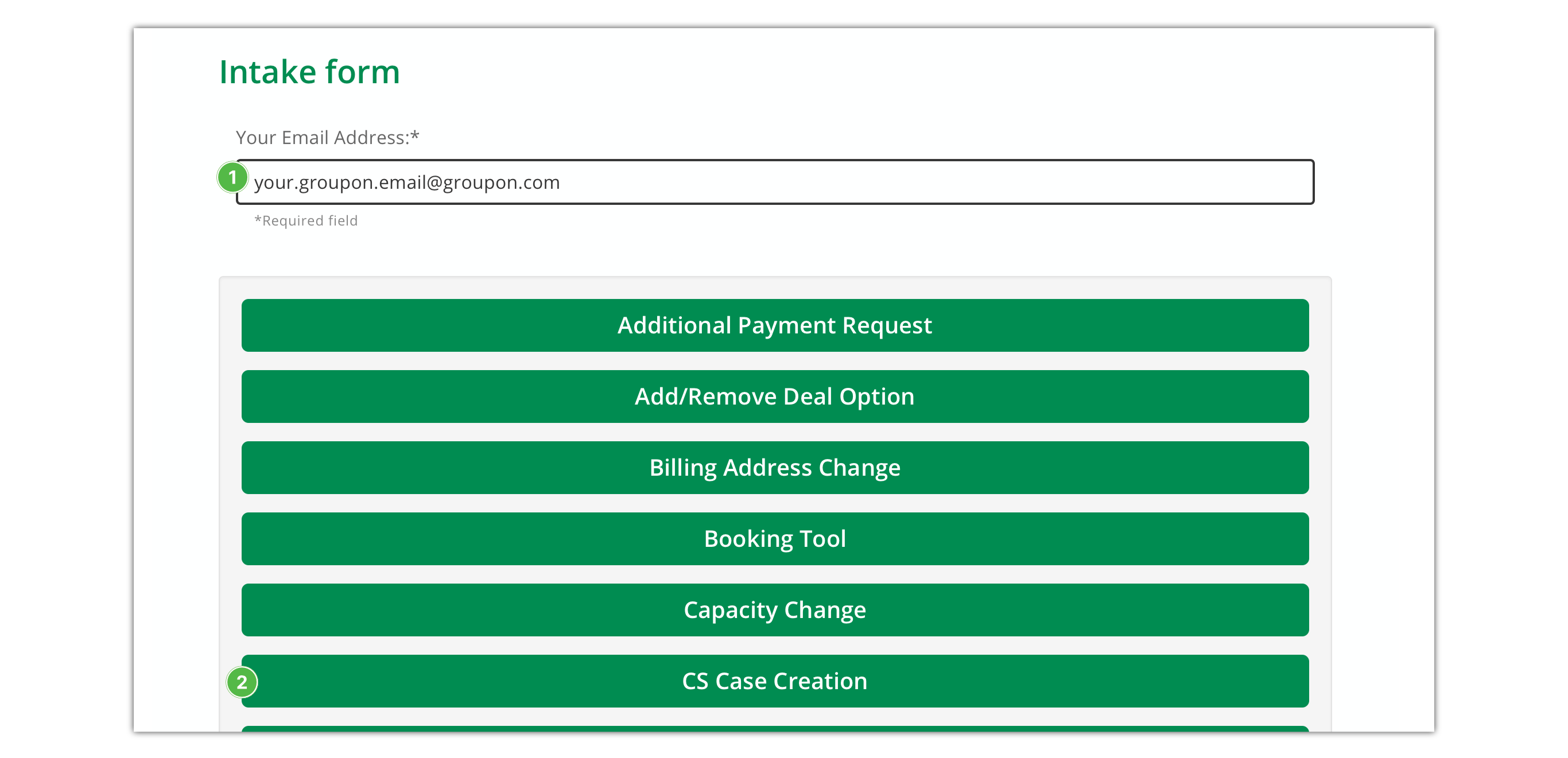
- Click on CS Case Creation button

- Provide any text into Name your request
 and Describe your request
and Describe your request  fields
fields
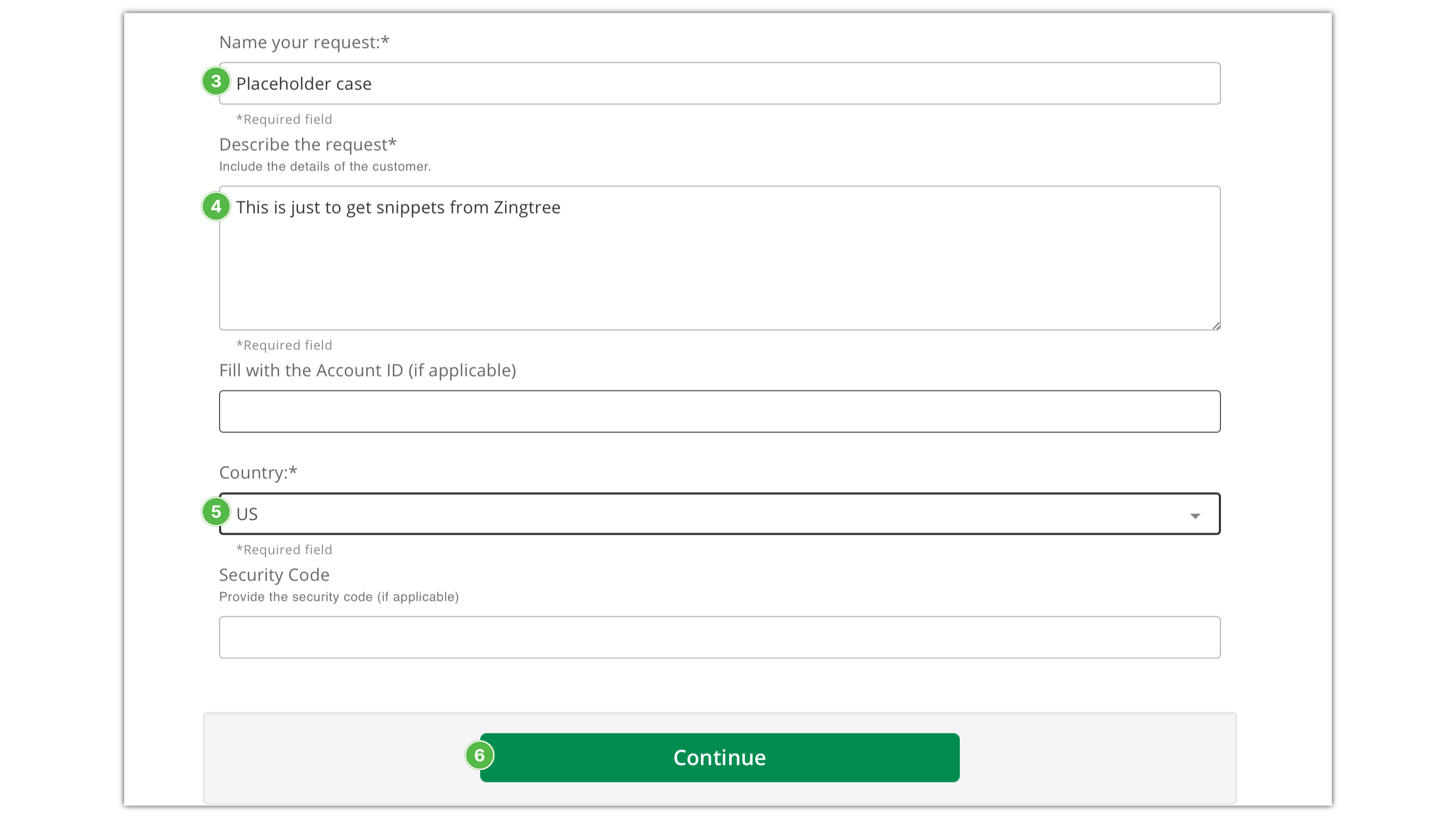
- Set Country
 to US
to US
- Click the Continue button

- Click Copy Case Link
 button
button
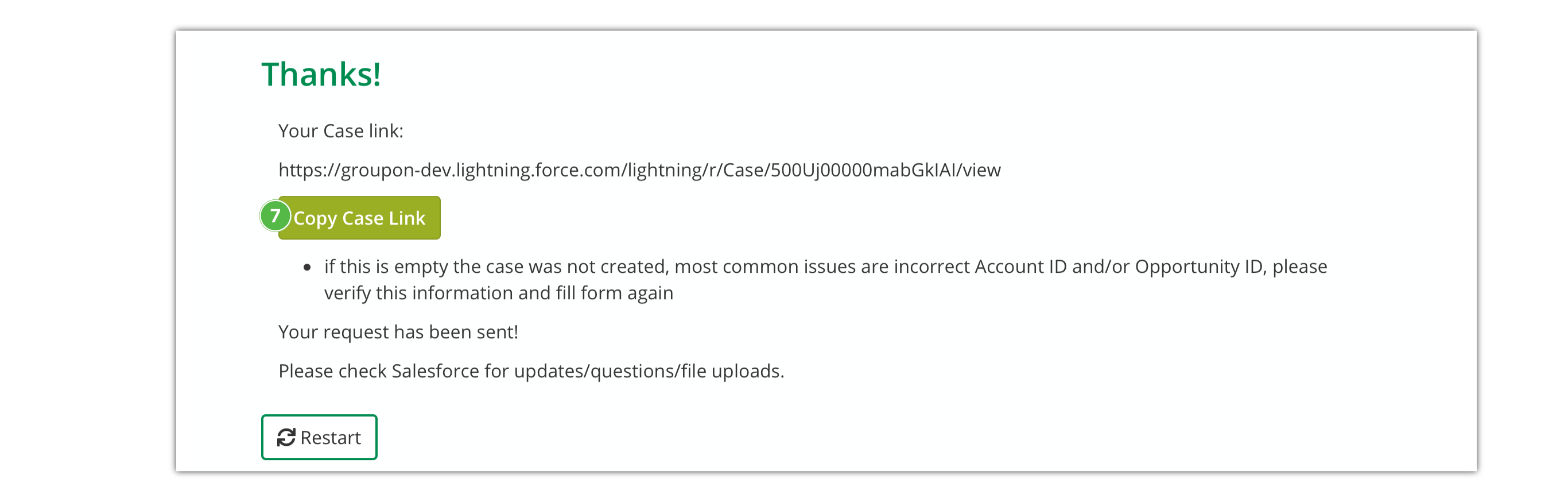
- Open the copied link in you browser
- Click on the down arrow button
 in the tab of the case
in the tab of the case
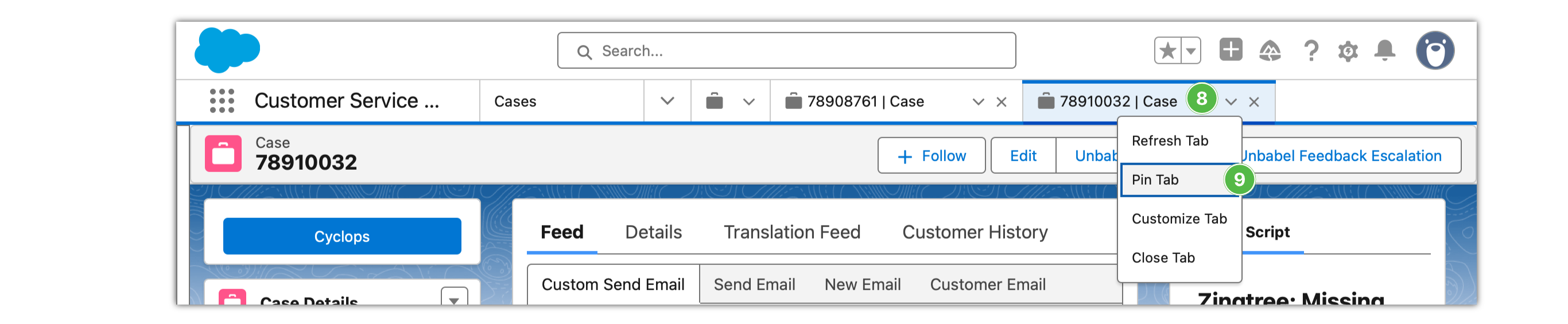
- Click Pin Tab menu item to keep the tab always visible
- Go to case Details
 tab
tab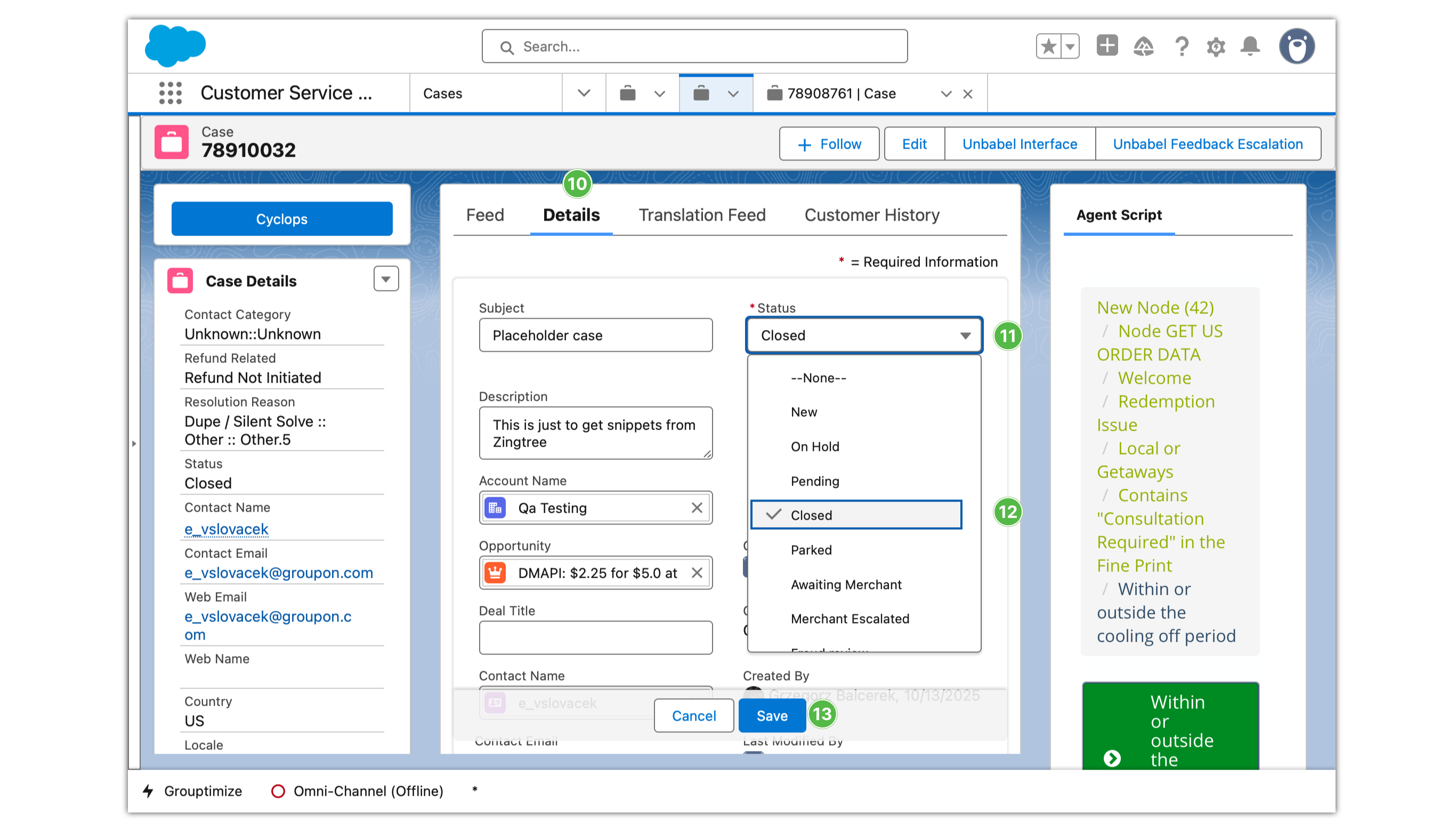
- Click Status
 menu
menu
- Click Closed
 menu item to make sure the case is not assigned to customer support
menu item to make sure the case is not assigned to customer support
- Click Save
 button
button
Now you have your case ready for using Zingtree to get snippets.
Team Leaders
As the Chatbot process is being moved to Salted, TLs are requested to regularly monitor the queue in the Salted Live interface to ensure no contacts are missed.
With the team leader permissions, you now have the opportunity to see the content of the conversation without joining it. Just click on the conversation in the left pane, both in the Help Needed or All In Progress, to see what is happening in this conversation in real time. You can click the join button to join the conversation as needed.
Watch Key Metrics
Key metrics to watch:
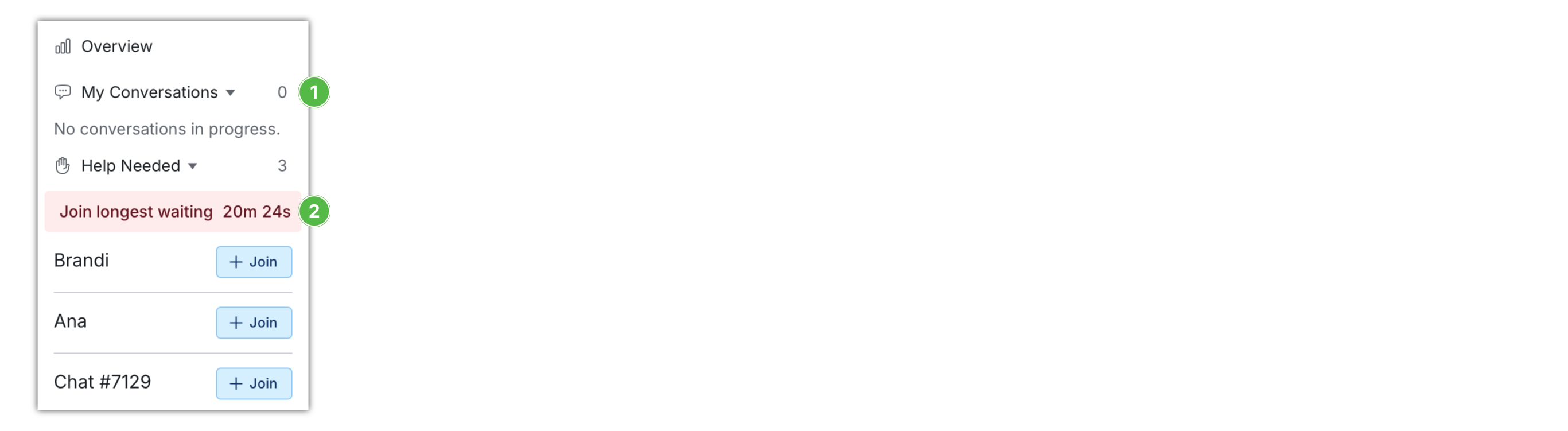
- Encourage agents to keep number of conversations in My Conversations at 2 to 4 if there are any conversations waiting in Needs Help
- Watch the longest waiting customer time and keep it below 30 seconds if there are more customers that the current agents can handle you need to increase the number of agents
Watch Escalations
To watch escalations, click on the number in the Help Needed section and select Internal Agents. This shows you only conversions that already have at least one agent engaged in the conversation.
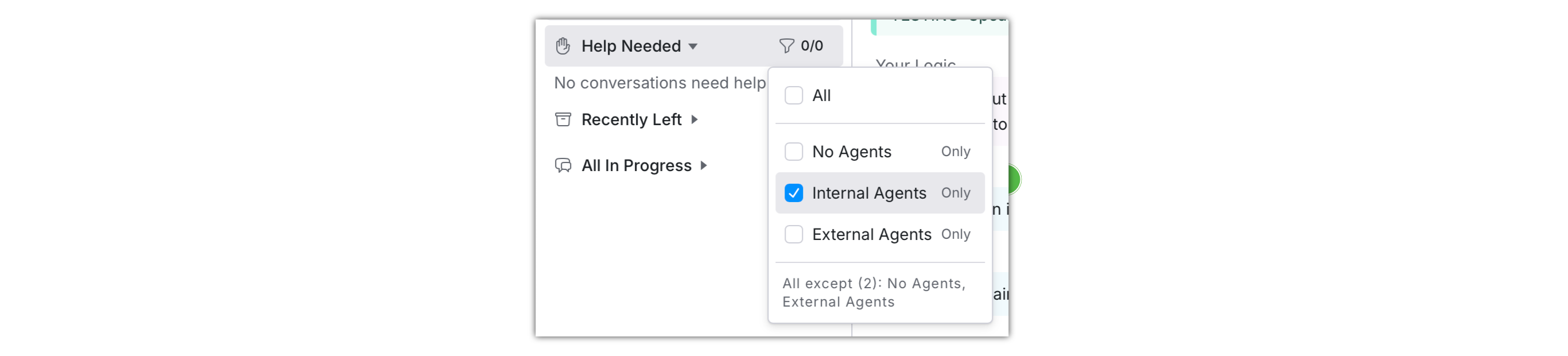
Start Your Work
Set Salesforce Status to Open (Salted CX) — keep your adherence
You manage your status in Salesforce.
- Set the status within Salesforce to Open (Salted CX). The status is used to measure adherence and even when you do not handle conversations in Salesforce you have to switch update it there.
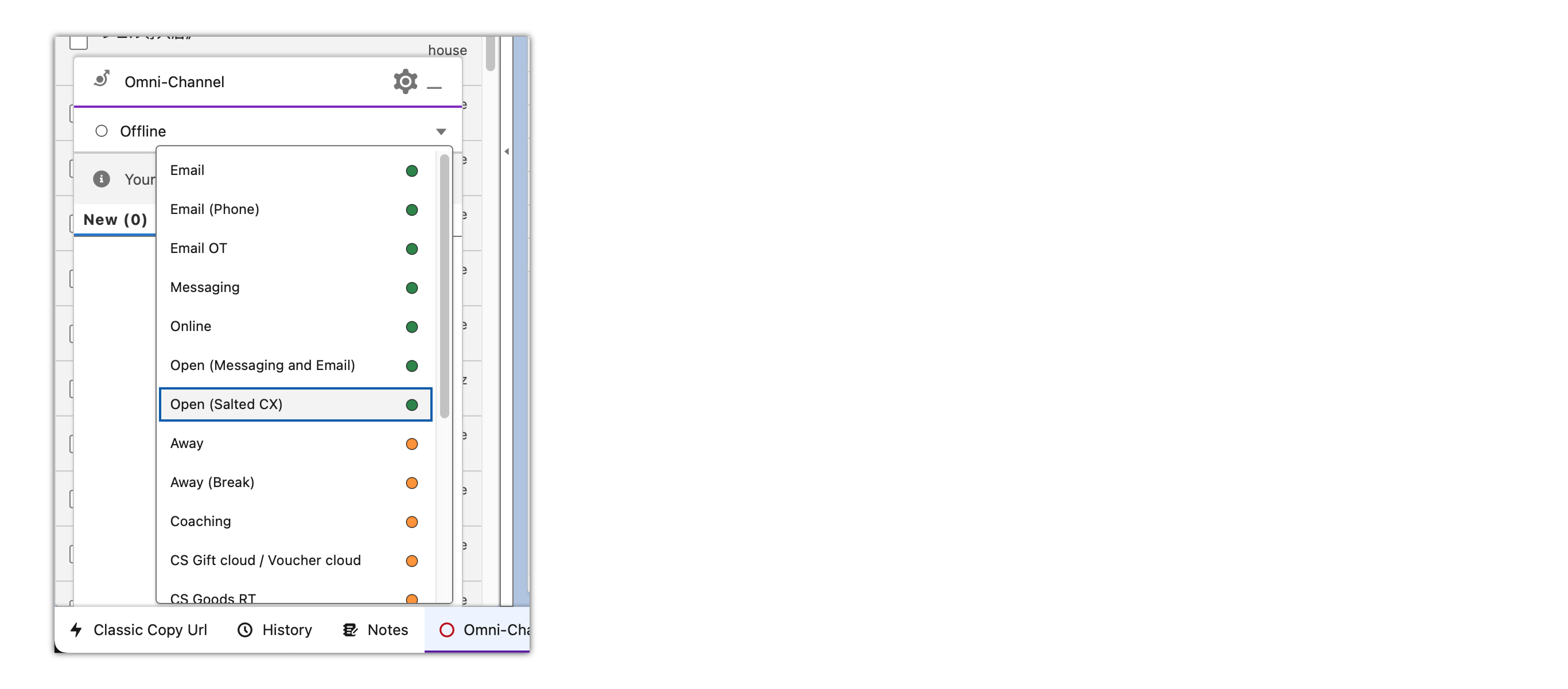
- Login if asked to using Groupon Okta
What Customer Requests Do You Handle
You are focused on two sets of customer requests:
- Chat Escalations from bot in Salted CX — You will handle chat escalations from Groupon AI chatbot. In case the bot does not know how to resolve the issue. You will handle those from Salted CX Live Conversations.
- Emails in Salesforce — You handle emails in Salesforce as usual. Work on emails when you have no conversations waiting.
Finishing Your Work
Leave Live Conversations — ensure somebody takes over your work
When wrapping up your work, it's possible that you still have conversations in progress. Make sure you will not leave the customers hanging.
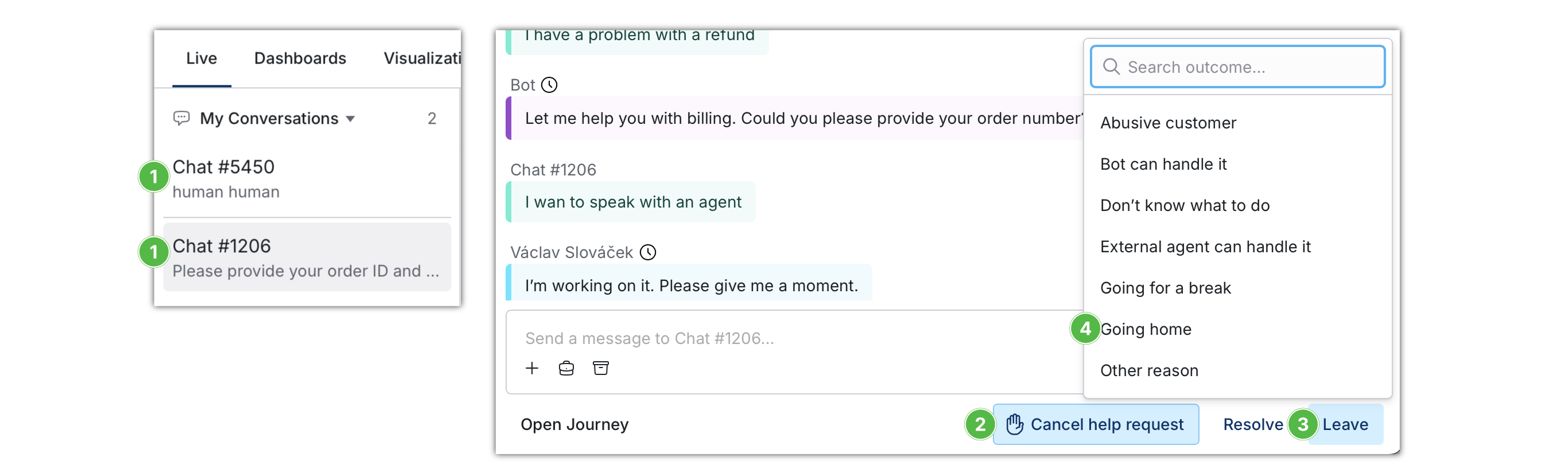
- Go though My conversations
 until you have 0 items conversations there
until you have 0 items conversations there
- If the conversations need somebody to finish them press Request help

- Click Leave
 (you can click Resolve if the customer request got resolved)
(you can click Resolve if the customer request got resolved)
- Choose the reason
 why you are leaving the conversation
why you are leaving the conversation
Change Your Salesforce Status
You manage your status in Salesforce.
- Set the status within Salesforce to Offline or other status depending on what you do next.
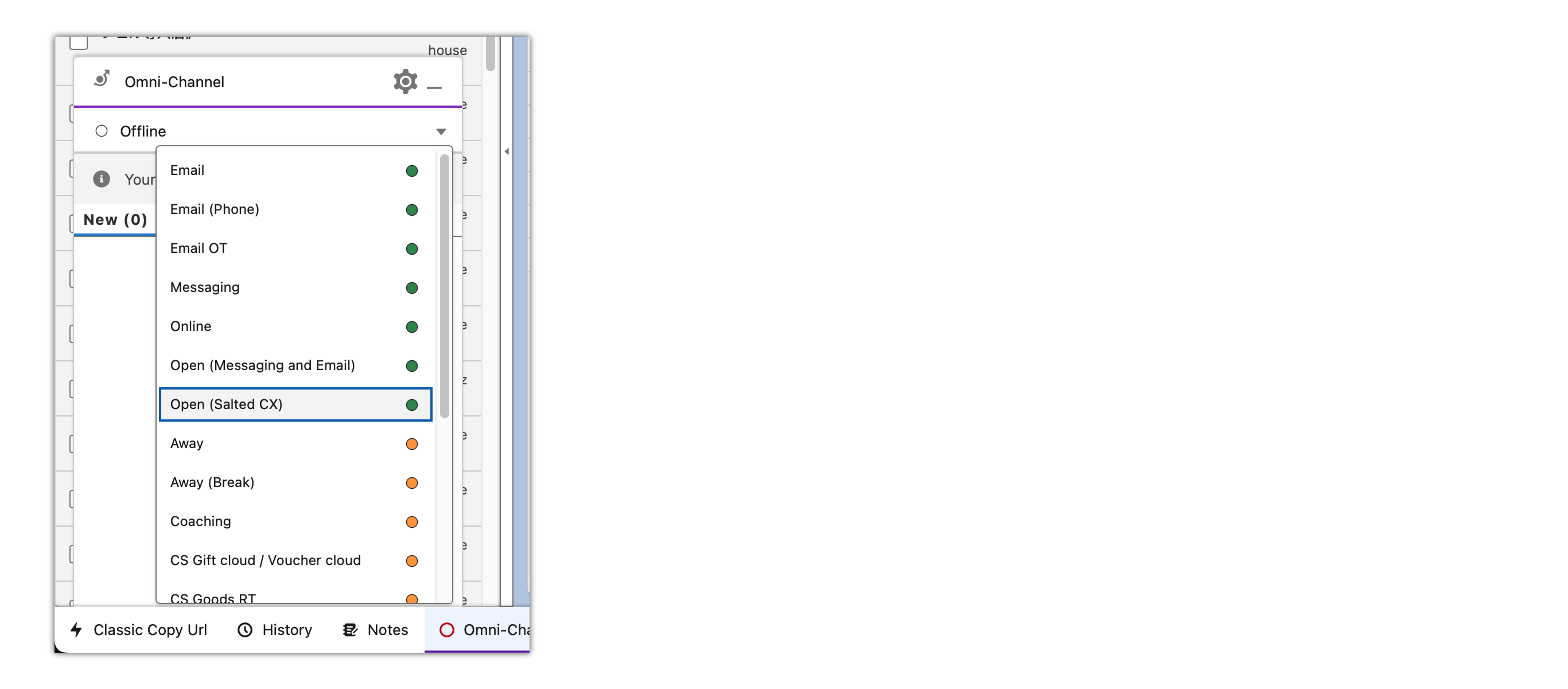
Picking Conversations
Pick the Longest Waiting Customers First
You should strongly prefer joining conversations where the customer has been waiting the longest. To do so, click the Join longest waiting  menu item with the counter.
menu item with the counter.
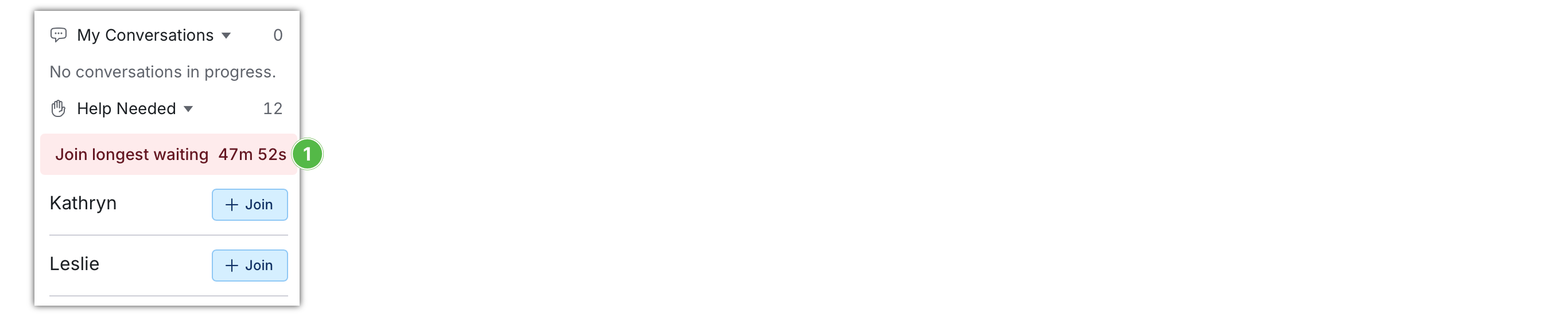
Picking Conversation without Another Agent
You see conversations in which you participate in the My Conversations section  in the left-hand navigation.
in the left-hand navigation.
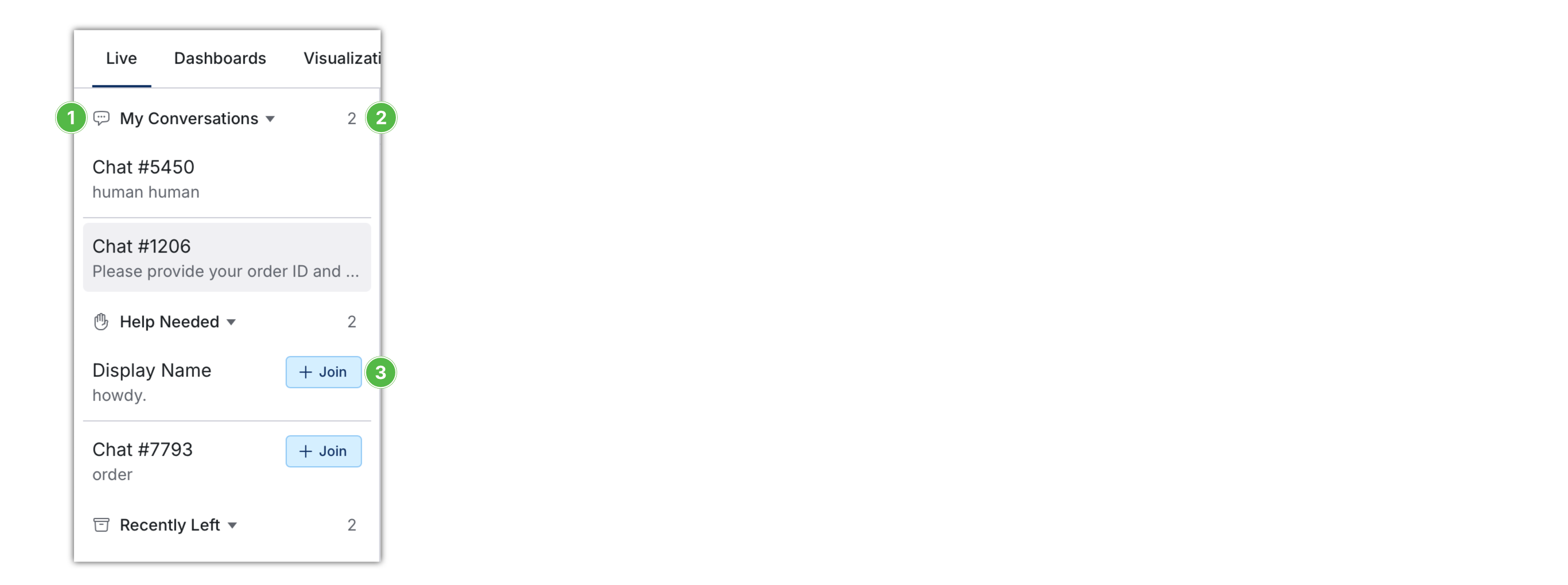
When joining conversations:
- Make sure number of conversations in My Conversations is at most 3. Do not join more conversations if you have already 3 in My Conversations. You see the number of conversations you are participating in next to the title
 .
.
- If you participate in two or less conversations check whether there are any conversations in Needs help section. To join a conversation click the Join button
 . You cannot view a conversation before joining. Handling time is measured from the moment you join the conversation.
. You cannot view a conversation before joining. Handling time is measured from the moment you join the conversation.
Watch for New Conversations
Live Conversations notify you of new messages. So, if you have a different browser app open, you know you might need to return to the customer.

In the browser tab, you can see the following symbols:
- Full circle ● — There is a new message in the conversation that is open in the tab.
- Empty circle ○ — There is a new message in a conversation in your My Conversations list that is not focused in the tab.
- Raised hand ✋ — There is no new message. However there is a conversation that needs help that you can join and help the bot or a fellow agent.
Directly in Live Conversations, you can see the number of new messages in My Conversations right in the navigation.
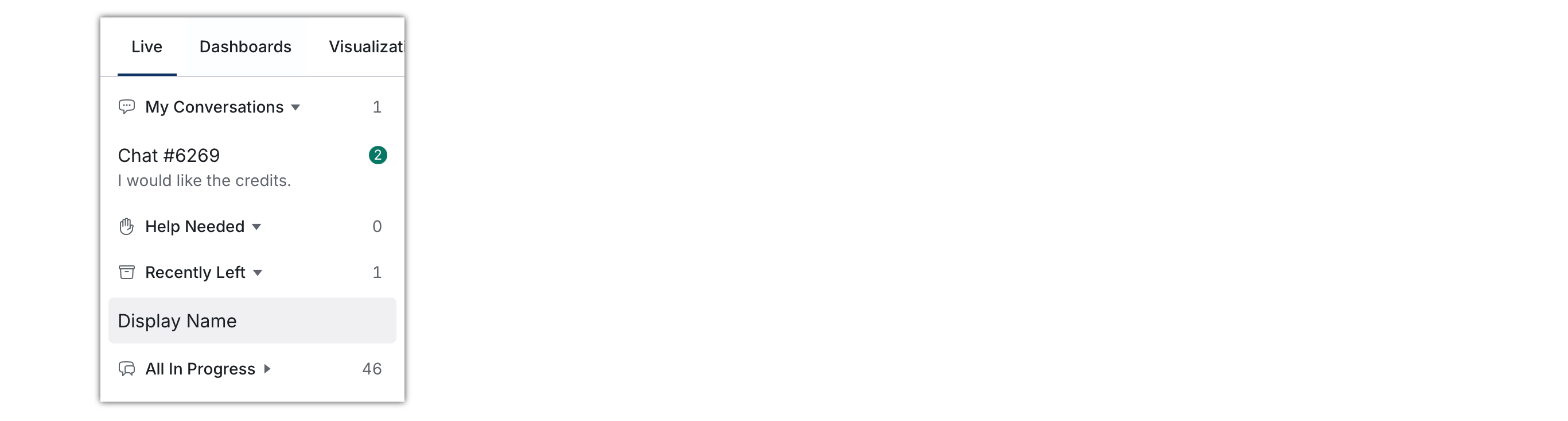
Also a sounds is played when a new message arrives to bring this to your attention.
Other Participants in a Conversation
Live Conversation enables multiple participants to join the same conversation. If someone other than you is engaged in the conversation, you will see blue or yellow +1, +2, etc. text in the navigation.
Blue is the number of the agents other than you.
Yellow is the number of external agents (merchants). Merchants will get access to Live Conversations in the future.
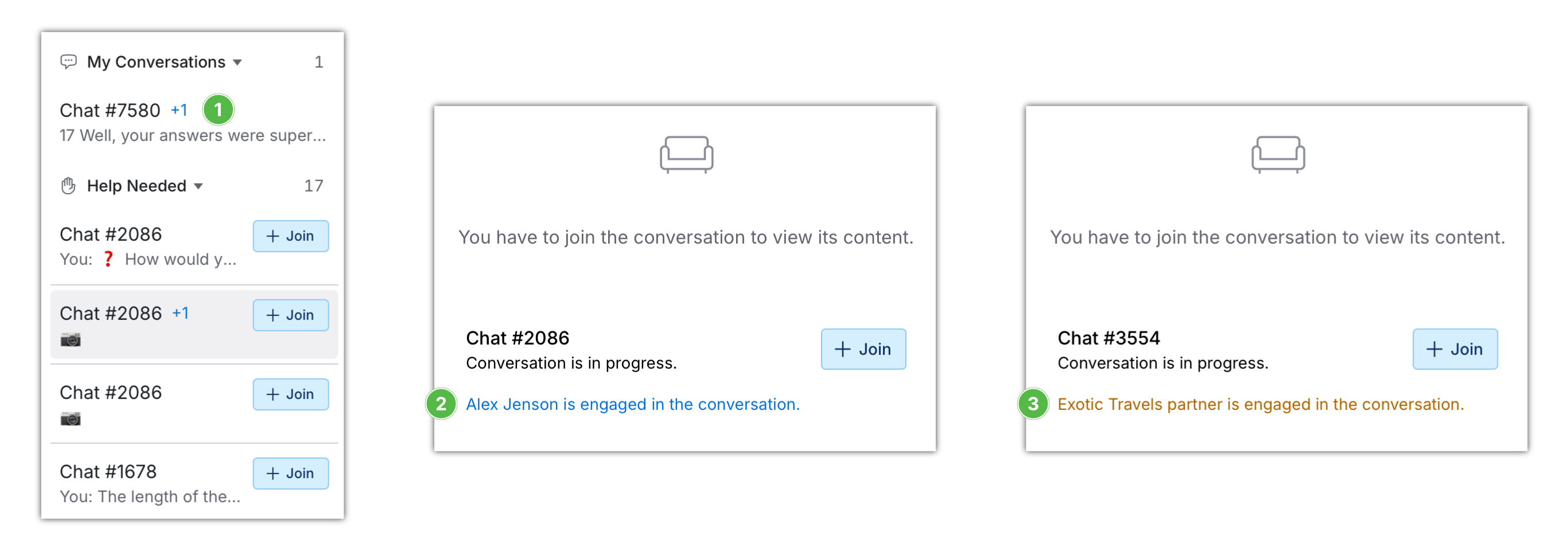
You can see who exactly is in the conversation in the tooltip, or you can click on any conversation to open a join screen and see the names of the engaged agents.
If Help Needed contains a conversation that shows involvement of another agent:
- If you are a senior agent join the conversation to help a fellow agent. This helps to unblock them to handle other customer requests.
- If you are a junior agent avoid joining those as they may be more complex cases.
Handle Conversations
Get Snippet from Zingtree — know how to respond to the customer
To get a response to the customer from the Zingtree follow these steps:
- Click the Order ID
 button to copy order ID from the conversation
button to copy order ID from the conversation

- Switch to Salesforce
- Click pencil icon next to Order ID
 in Salesforce
in Salesforce
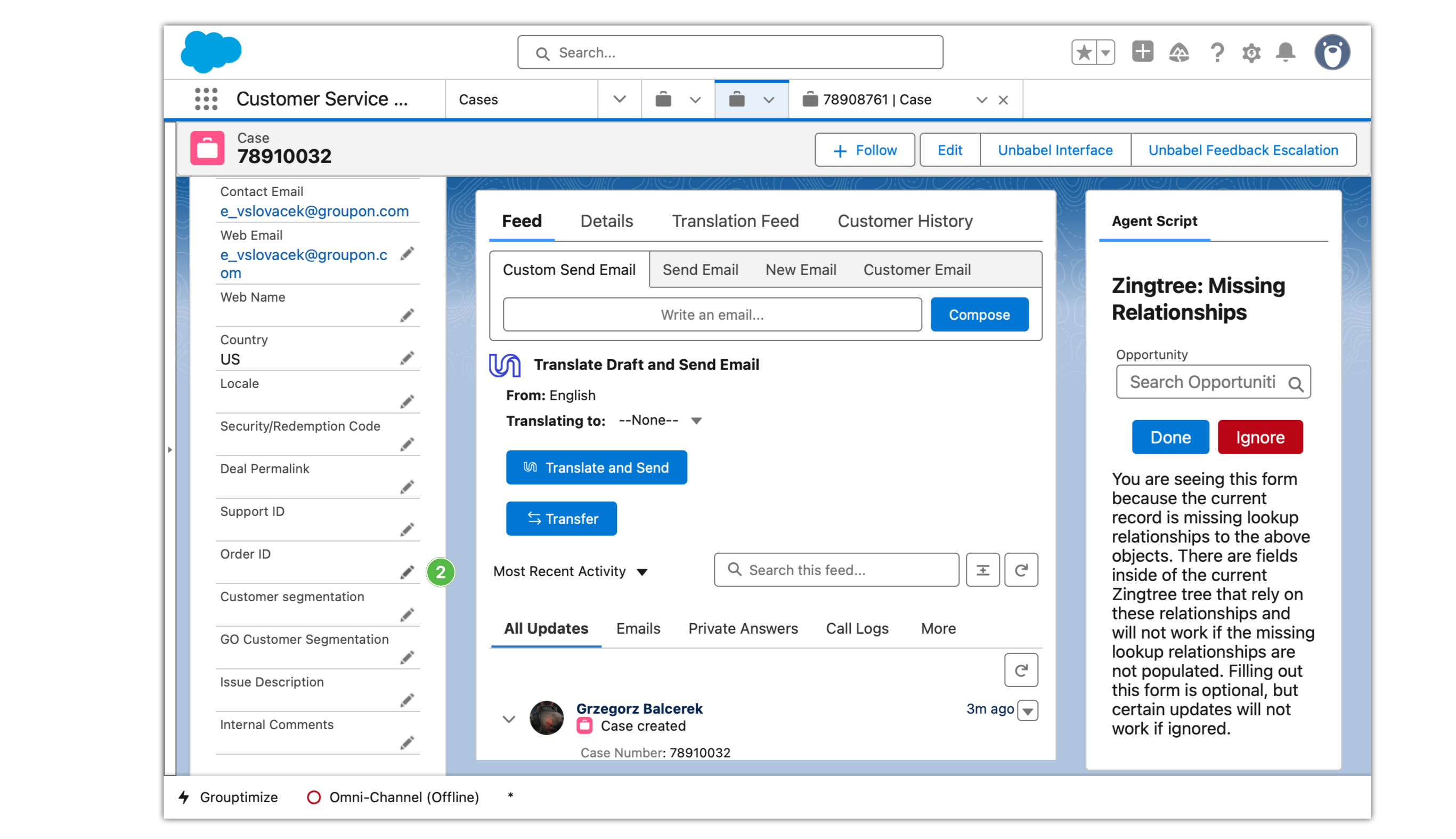
- Paste the Order ID to the text field
 from your clipboard
from your clipboard
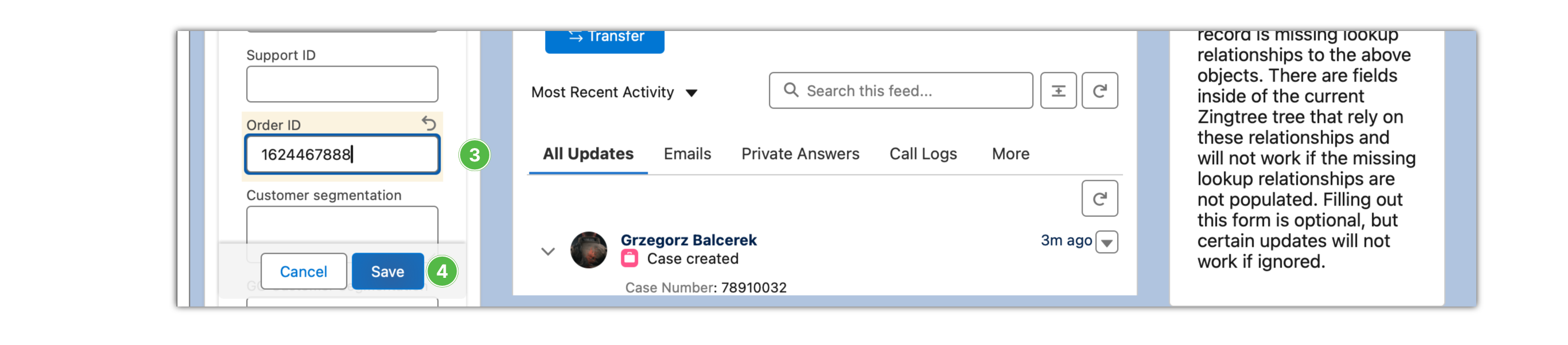
- Add Web Email.
- Click Save
 button
button
- Click Sync Order & Customer Info
 button
button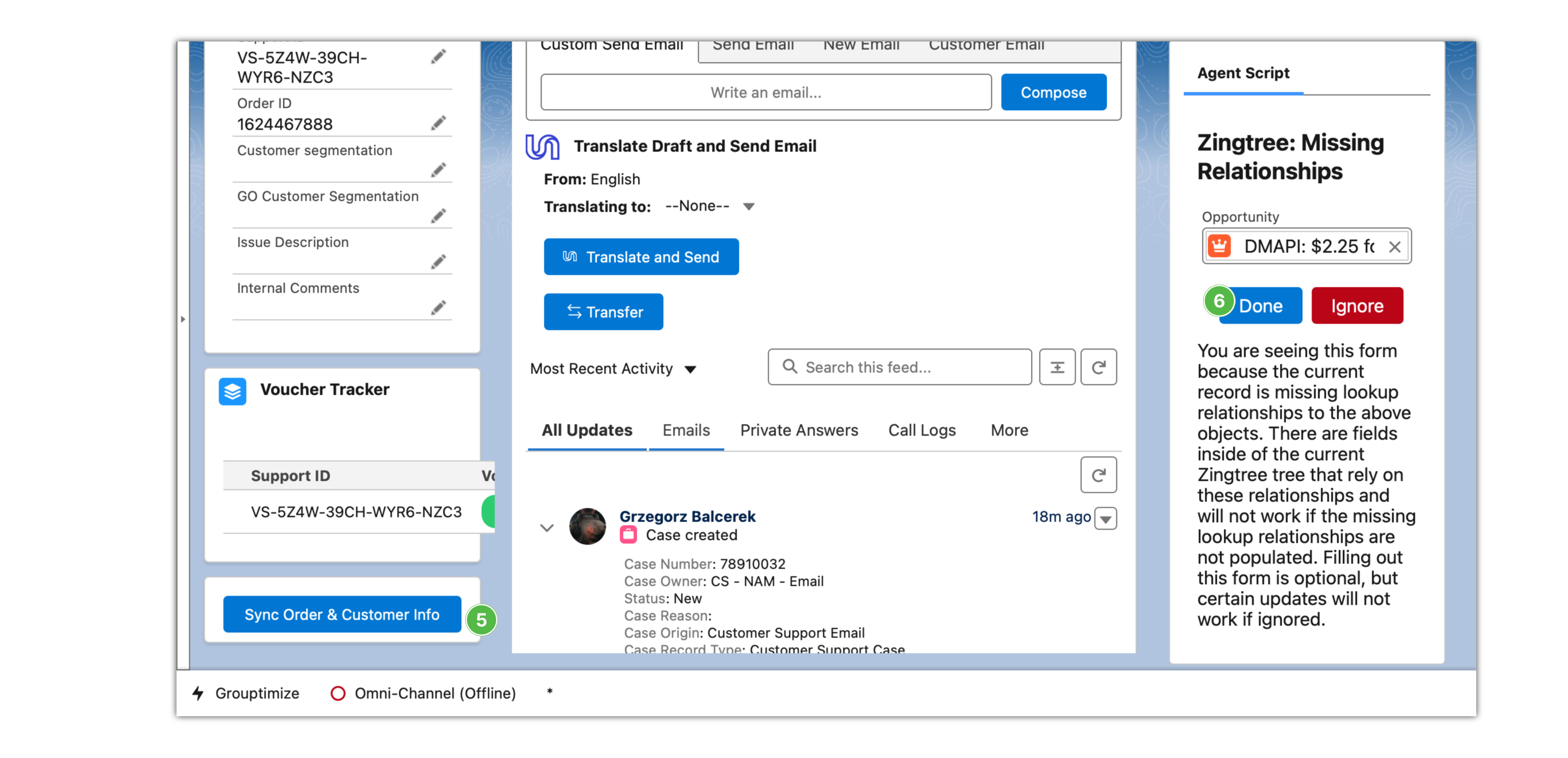
- Click on Done
 button
button
- Now navigate Zingtree to find the answer to the customer request
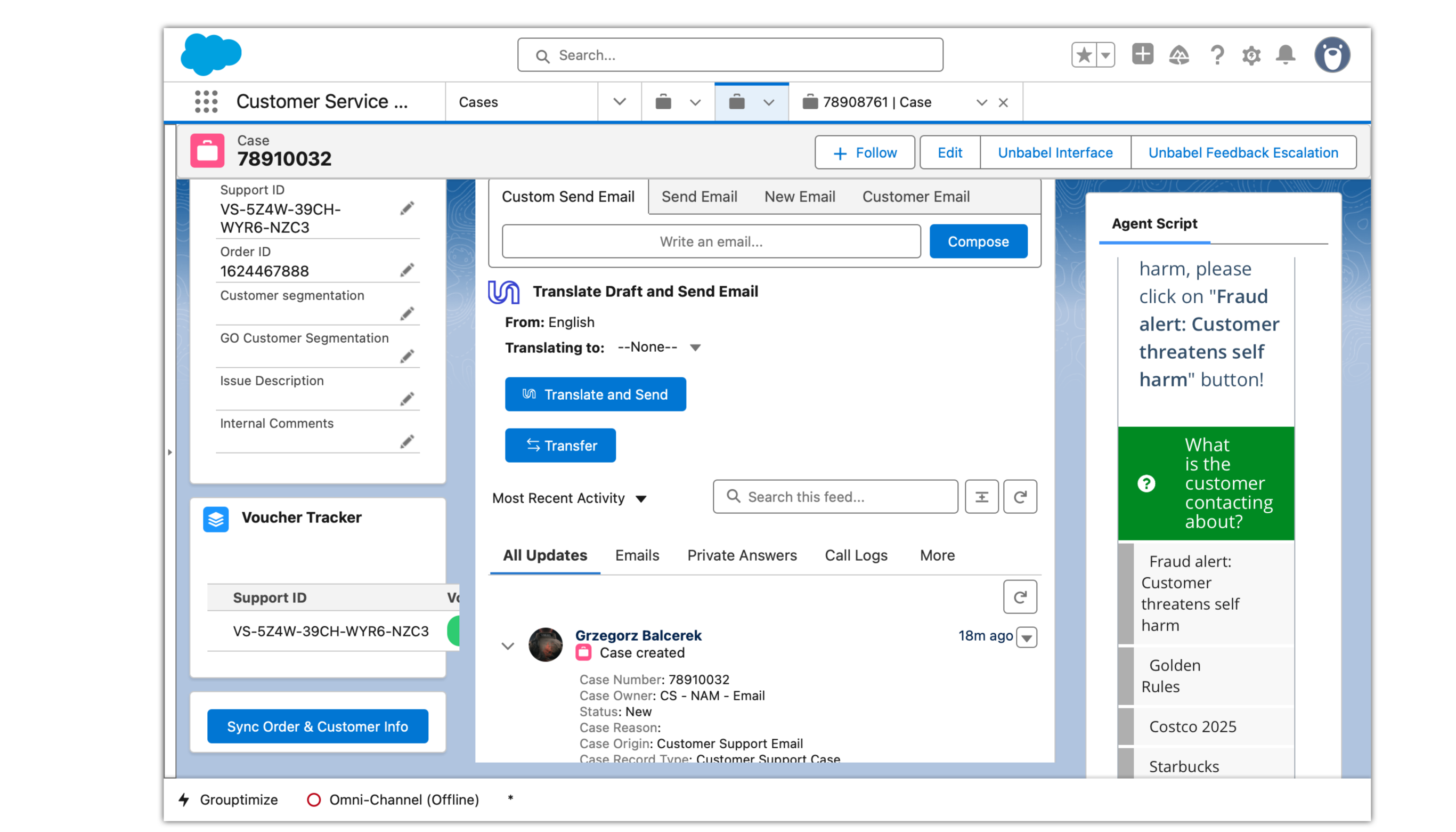
- Use the instructions at the end of the Zingtree path to respond to the customer
Refund in Cyclops
To refund something in Salesforce:
- Click on Cyclops
 button or UK/DE
button or UK/DE  button if the button shows something else than US
button if the button shows something else than US

- Perform any refunds in Cyclops
- Use your Salesforce placeholder case into Case Number

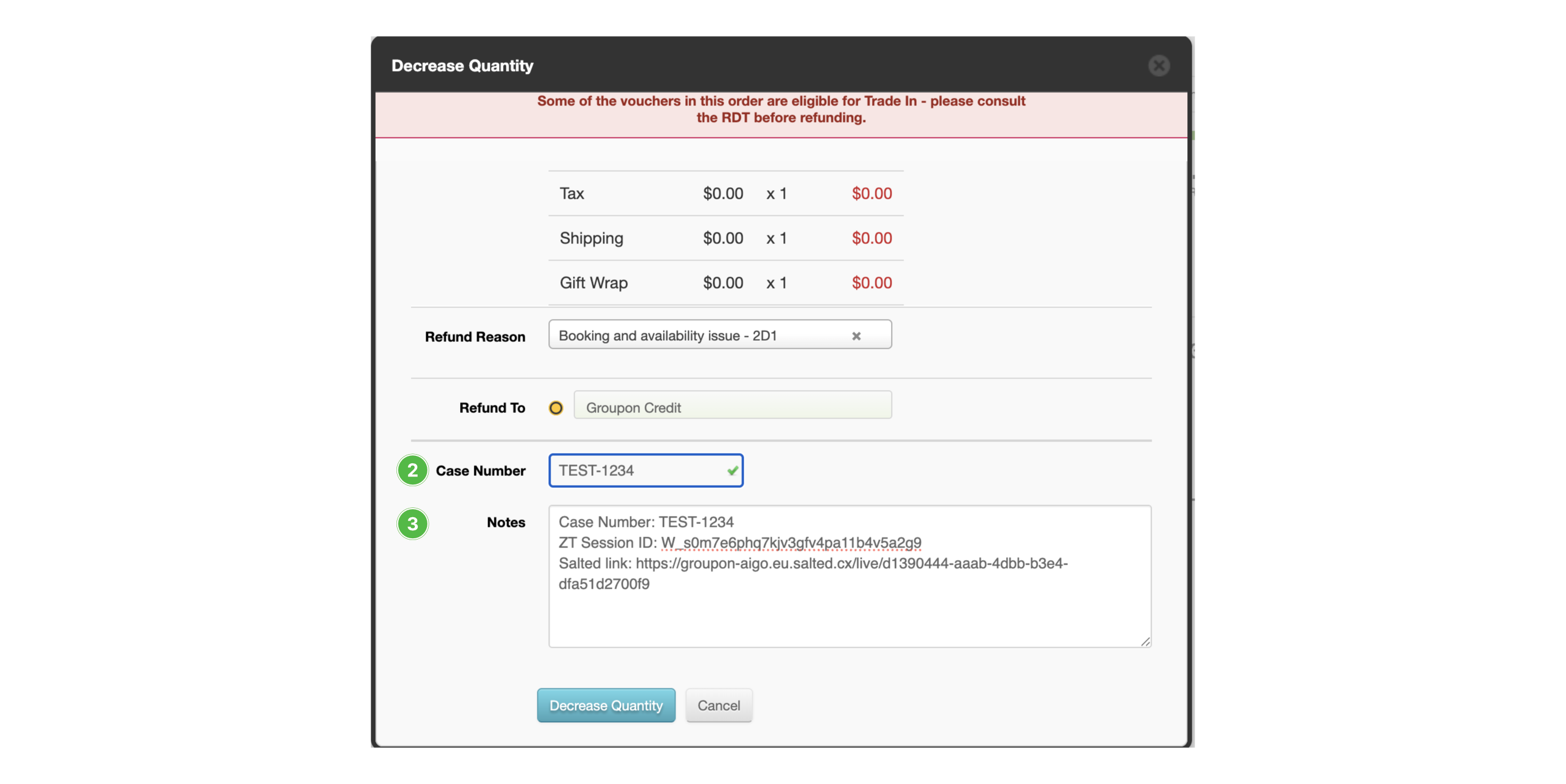
- Paste a link to the Live Conversation to Notes

Issue Goodwill Credits
To issue goodwill credits:
- Click Cyclops
 buttons to open the deal in Cyclops
buttons to open the deal in Cyclops

- Copy the Salesforce Case Record ID
 from browser address bar
from browser address bar

- Paste the copied Salesforce record ID to SF Case Record ID

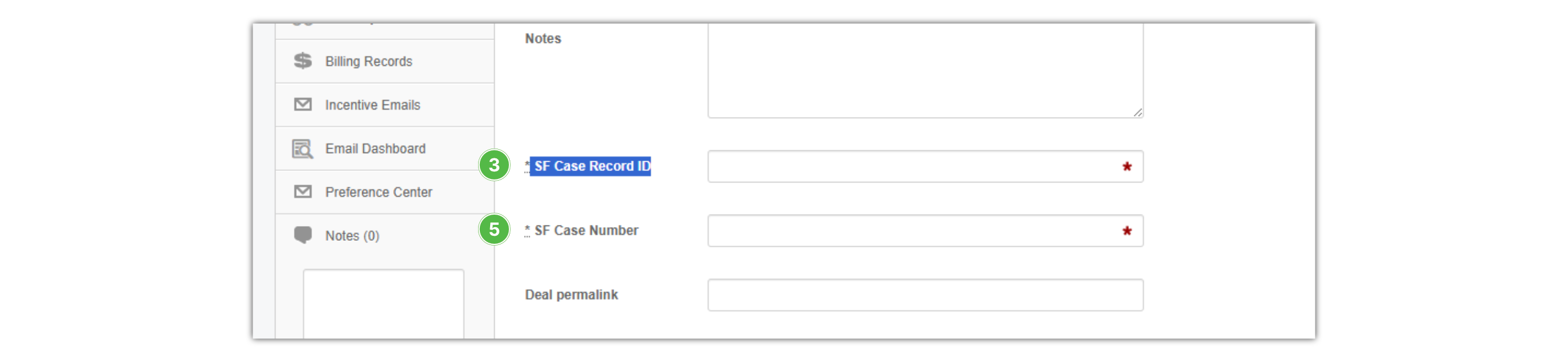
- Copy the Salesforce case number
 to clipboard
to clipboard
- Paste the copied Salesforce case number SF Case Number

When Customer Reaches Out About a Salesforce Case
Open Salesforce and locate the case to understand the context of the customer’s request.
- Go to Salesforce cases https://groupon-dev.lightning.force.com/lightning/o/Case/list
- Search for the case number


- Click on the case

View Previous Conversations with the Customer
You can also click Journey  button next to the customer name to view previous conversations with the customer. From the customer journey, you can then open a Salesforce case related to the conversation by using the cloud button at the beginning of the conversation.
button next to the customer name to view previous conversations with the customer. From the customer journey, you can then open a Salesforce case related to the conversation by using the cloud button at the beginning of the conversation.
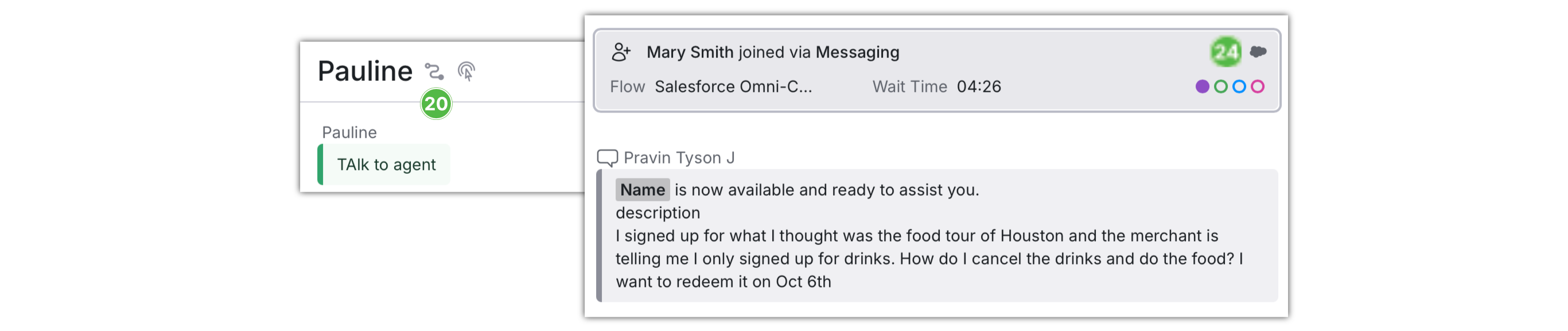
Reply to Customer
Use the tips in this section to answer more quickly and consistently for the customers.
Wait for Customer — join more conversations
Press the button Wait for customer  to move to the next conversation while you wait for a final confirmation from the customer that the issue is truly resolved. Do not select Resolve or Leave in this case. If the customer really stops responding, you can mark it as Resolved later. You can pick up to 4 conversations at once, especially when waiting for a customer.
to move to the next conversation while you wait for a final confirmation from the customer that the issue is truly resolved. Do not select Resolve or Leave in this case. If the customer really stops responding, you can mark it as Resolved later. You can pick up to 4 conversations at once, especially when waiting for a customer.
We record the usage of this feature and so when used correctly it does not negatively impact your performance.
Improve Reply — respond faster
Type two dots .. at the end of the reply to let AI improve the answer for you. The improved reply will be polite and include context from the previous conversation. You will have still get a chance to review the improved reply before sending.
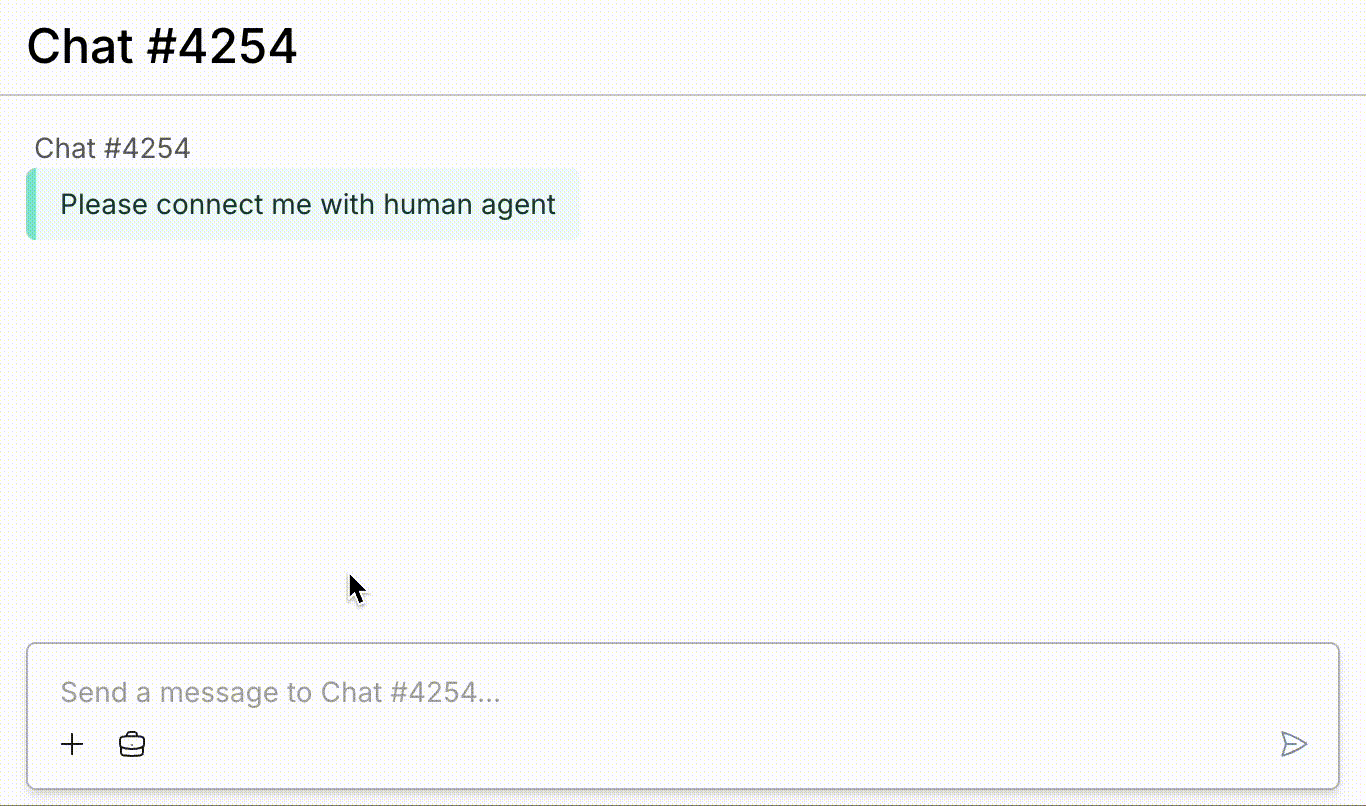
Be really short to save time. The improve reply feature is not just a grammar check and polish but is also expands the sentence to be polite and explanatory.
no..— tell customer negative response politely or politely refuse their request.
yes..— confirm the customer question, agree with them
sorry..— excuse to customer taking the context into consideration
already redeemed..— to tell the customer that their request is redepend
Working on it Button — one click “working on it”
Use the “working on it” button  . Salted CX will automatically send the customer one of 7 predefined messages that states you are working on their issue. As it selects these messages randomly, you can use it multiple times during one chat while it still sounds authentic.
. Salted CX will automatically send the customer one of 7 predefined messages that states you are working on their issue. As it selects these messages randomly, you can use it multiple times during one chat while it still sounds authentic.

Prepared Replies — use stashed and ready to use replies
Search by shortcuts and the replies’ content to find a prepared reply. You still have a chance to review the reply before sending.
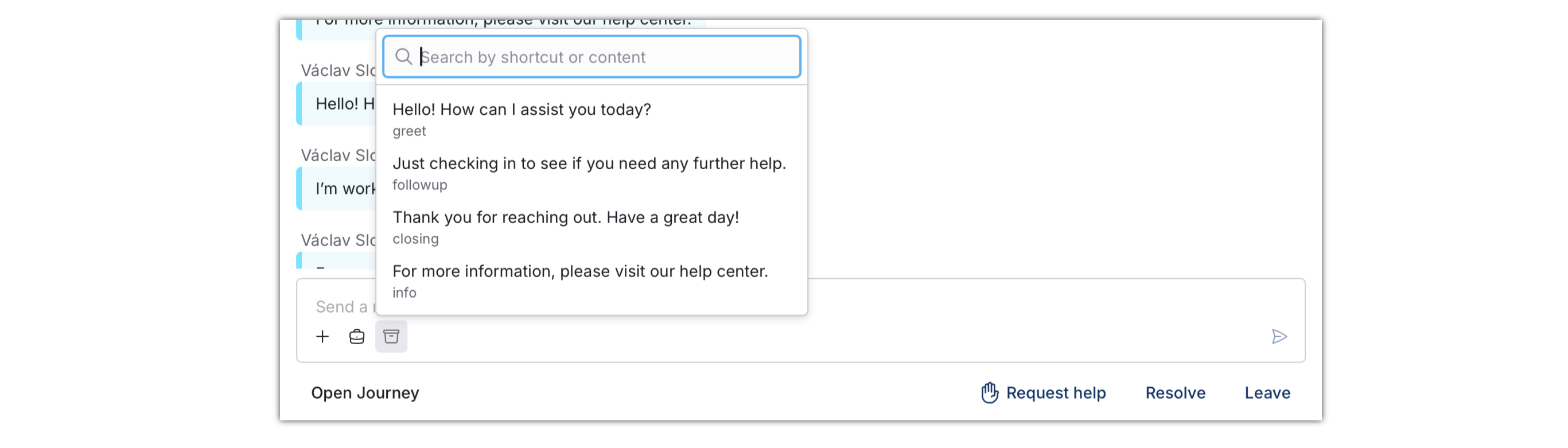
Shortcuts List — list of basic shortcuts
This is the list of basic shortcuts you can use. Just type the shortcut with two dots .. at the end. For example, ty.. will write “Thank you for understanding”.
| Shortcut | Text |
|---|---|
hi.. | Hi xxxx, thank you for contacting Groupon Customer Support. My name is xxxxxxx. |
fa.. | Please let me know if you have any questions or if I can be of further assistance. |
ty.. | Thank you for understanding. |
elb.. | Could you please tell me a little more about your issue? That will help me determine how I can best help. |
mf.. | I can imagine how frustrating that must be. |
ae.. | Is there anything else I can help you with today? |
ca.. | Is there a specific reason you would like to cancel the order? |
yw.. | You're welcome. |
pw.. | Please allow me a moment to look into this for you. |
tp.. | Thanks for your patience. |
ss.. | Can you send a screenshot of what you're seeing? |
bye.. | Thank you again for contacting Groupon Customer Support. |
rv.. | Please give me a moment while I review your conversation with the previous agent. |
mre.. | I'm very sorry you had this experience. This is definitely not something we ever want our customers to encounter. |
mo.. | Please give me a moment while I pull up your account info. |
Finish Work on a Conversation
There are two ways for you to finish your work in a conversation.
Customer Request is Resolved — customers have everything they need
You Can’t Help, Somebody Else Can — somebody else needs to follow-up with the customer
When you do not know what to do, you need to end a shift, etc.
- If there is no other agent involved press Request help button to ensure somebody picks
- Click Leave button
- Pick the reason why you are leaving the conversation
When leaving a conversation, use the following reasons:
- CX requires supervisor assistance – SME/TL is handling the customer
- Abusive customer — our policy allows to ignore a customer due to their behavior.
- Going for a break — you have to take a break.
- Going home — your shift ends but the conversation is still not resolved.
- Other reason — none of the above. Use sparingly.
Do not pick any other reasons. The reasons are used in analytics to monitor performance. If you miss a reason that you need to use for your work, ask your Team Leader to add it.
Customer is Not Responsive
Feel free to take additional conversations while you are waiting for a customer.
When customer is not responsive for extended pedriod of time leave the conversation:
- Click on Leave
- Click on Customer not responsive
Escalations
Request Help from SME or TL
Press the Request help  button
button

Escalations to Merchant Operations
- Press →MO
 button
button

- A short message will appear in the chat confirming the button was pressed.
- Let the customer know the case has been escalated to Merchant Operations.
After the conversation is escalated to Merchant Operations, the entire chat transcript is available in the created case. From that moment on, the resolution is handled entirely in Salesforce.
All follow-up conversations with the merchant from that point forward happen in Salesforce. When it is necessary to inform the customer about the outcome of the conversation with the merchant, Salesforce is also used.
If the case wasn’t created automatically, you need to create it manually in Salesforce: Copy the JOURNEY URL, not the live chat URL, into the comment of the new case. For that, click the "Journey" button in your Salted Live agent desktop (right next to the customer name at the top), then copy and paste the URL of that journey screen. The correct URL doesn’t include the /live/ path.
Escalations to Merchant
- Press →Merchant
 button
button

- A short message will appear in the chat confirming the button was pressed.
- Let the customer know the case has been escalated to the Merchant.
After the conversation is escalated to the Merchant, the entire chat transcript is available in the created case. From that moment on, the resolution is handled entirely in Salesforce.
All follow-up conversations with the merchant from that point forward happen in Salesforce. When it is necessary to inform the customer about the outcome of the conversation with the merchant, Salesforce is also used.
If the case wasn’t created automatically, you need to create it manually in Salesforce: Copy the JOURNEY URL, not the live chat URL, into the comment of the new case. For that, click the "Journey" button in your Salted Live agent desktop (right next to the customer name at the top), then copy and paste the URL of that journey screen. The correct URL doesn’t include the /live/ path.
Escalations to Goods
- Press →Goods
 button
button

- A short message will appear in the chat confirming the button was pressed.
- Let the customer know the case has been escalated to Goods.
After the conversation is escalated to Goods, the entire chat transcript is available in the created case. From that moment on, the resolution is handled entirely in Salesforce.
All follow-up conversations with the merchant from that point forward happen in Salesforce. When it is necessary to inform the customer about the outcome of the conversation with the merchant, Salesforce is also used.
If the case wasn’t created automatically, you need to create it manually in Salesforce: Copy the JOURNEY URL, not the live chat URL, into the comment of the new case. For that, click the "Journey" button in your Salted Live agent desktop (right next to the customer name at the top), then copy and paste the URL of that journey screen. The correct URL doesn’t include the /live/ path.
Where Did My Feature Go?
Grouptimize
Simply write what you would write in Grouptimize directly into the reply field, and then type two dots .., Live Conversations will improve your reply right in the reply text box. You still have an opportunity to review the proposal before sending it to the customer.
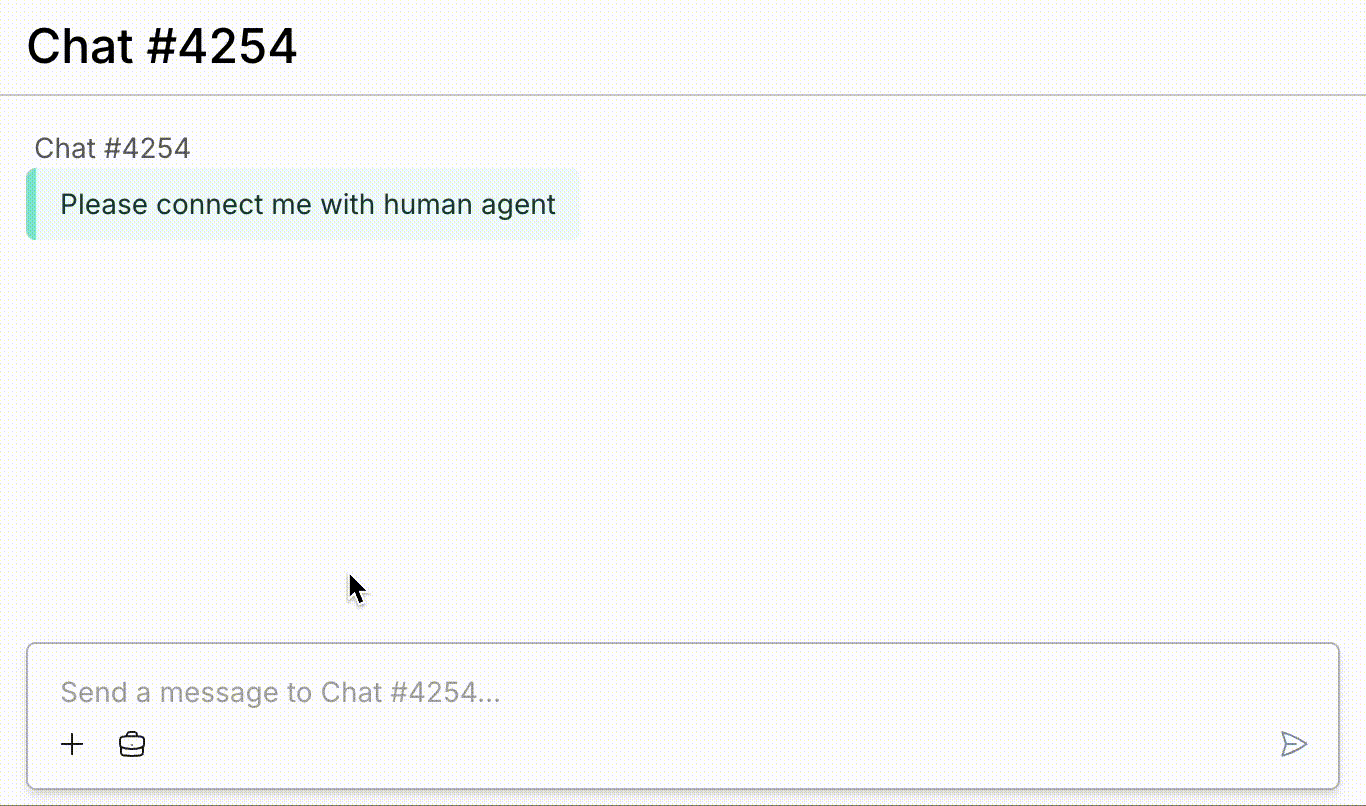
Case number tracking in Google Sheets
You do not need to track conversations that you join in Live Conversations. We track those automatically and use them in analytics. We keep the number of conversations you have participated in, the duration of each engagement, the quality of the conversation content, and other relevant metrics.
Timer since the last customer message
There is no timer in Live Conversations. However, we track very detailed performance metrics on time to answer and show conversations that require attention in the reporting.