Live Conversations in Groupon are conversations from the Groupon FAQ page that got escalated from a chatbot. These escalated conversations will not be handled in Salesforce to improve the experience for both customers and agents and to better integrate with the bot.
Collaboration — AI Chatbot Pilot
Join the AI Chatbot Pilot Google Space, which we will use to collaborate among all agents, team leaders, and Salted CX team members. We hope that having this space will help resolve any issues more quickly.
Please add your feedback and suggestions to this Chatbot Observation tracker.
Ask Your Team Leader for Help
When you as frontline agent need to escalate a conversation to your SME/TL, follow these steps:
- Copy the web address of the conversation that you are currently handling, using Ctrl + C

- Go to the AI Chatbot Pilot space
- Write a message in this format: @Available TLs/SMEs — the below contact requires supervisor assistance. Kindly assist. https://groupon.eu.salted.cx/live/de770443-50bb-40c6-9e12-a90597390238
Ask Salted CX for Help
When you have a question about how the application works or you experience an issue, mention one of the following people in the collaboration Google Space:
- e_kvostra@groupon.com — Květa Vostrá
- e_vslovacek@groupon.com — Václav Slováček
- e_aberes@groupon.com — Adam Beres
Please describe in detail what you need to help with.
Starting Your Work
When starting work, follow these steps:
You manage your status in Salesforce.
- Set the status within Salesforce to Open (Salted CX). The status is used to measure adherence and even when you do not handle conversations in Salesforce you have to switch update it there.
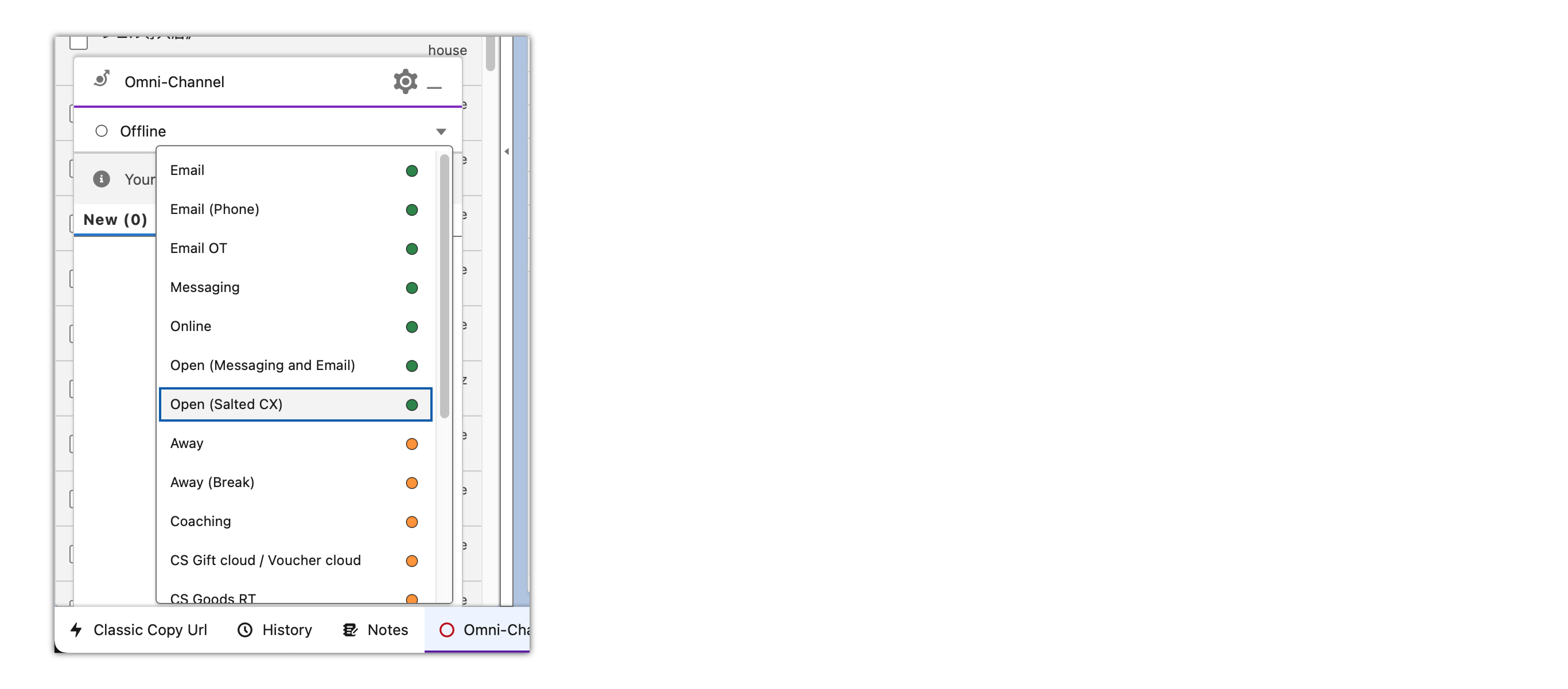
- Login if asked to using Groupon Okta
Finishing Your Work
When wrapping up your work, it's possible that you still have conversations in progress. Make sure you will not leave the customers hanging.
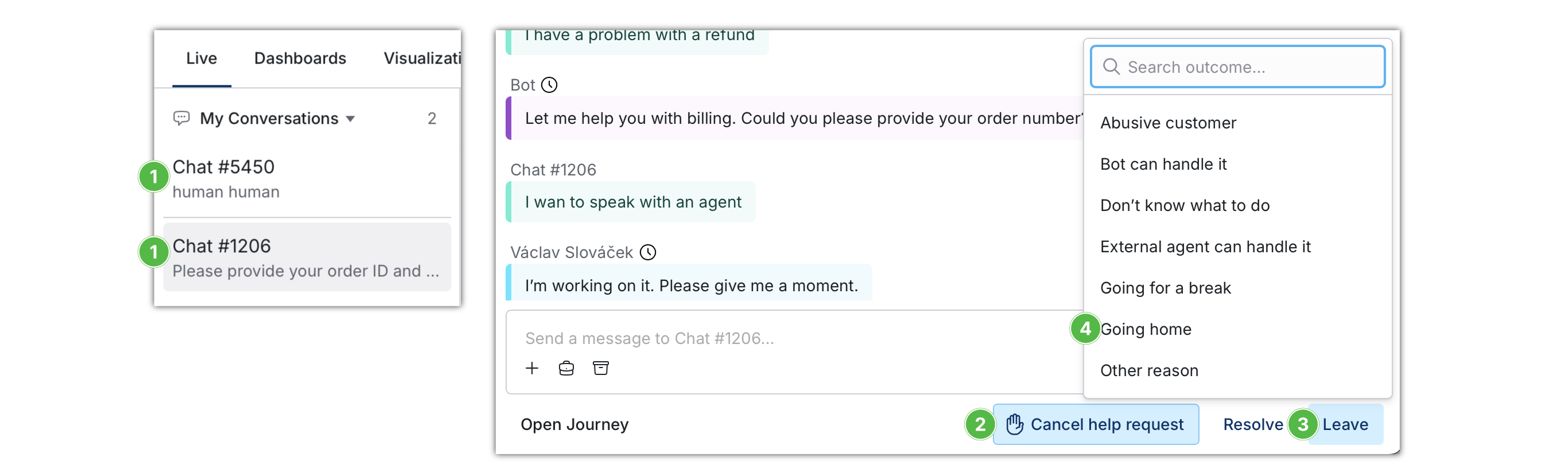
- Go though My conversations
 until you have 0 items conversations there
until you have 0 items conversations there
- If the conversations need somebody to finish them press Request help

- Click Leave
 (you can click Resolve if the customer request got resolved)
(you can click Resolve if the customer request got resolved)
- Choose the reason
 why you are leaving the conversation
why you are leaving the conversation
If you do not need to review the conversations, you can leave conversations all at once:

- Click the number next to My Conversations
- Choose the reason from the list
What customer requests do you handle?
You are focused on two sets of customer requests:
- Chat Escalations from bot in Salted CX — You will handle chat escalations from Groupon AI chatbot. In case the bot does not know how to resolve the issue. You will handle those from Salted CX Live Conversations.
- Emails in Salesforce — You handle emails in Salesforce as usual. Work on emails when you have no conversations waiting.
Picking Conversations
You see conversations in which you participate in the My Conversations section  in the left-hand navigation.
in the left-hand navigation.
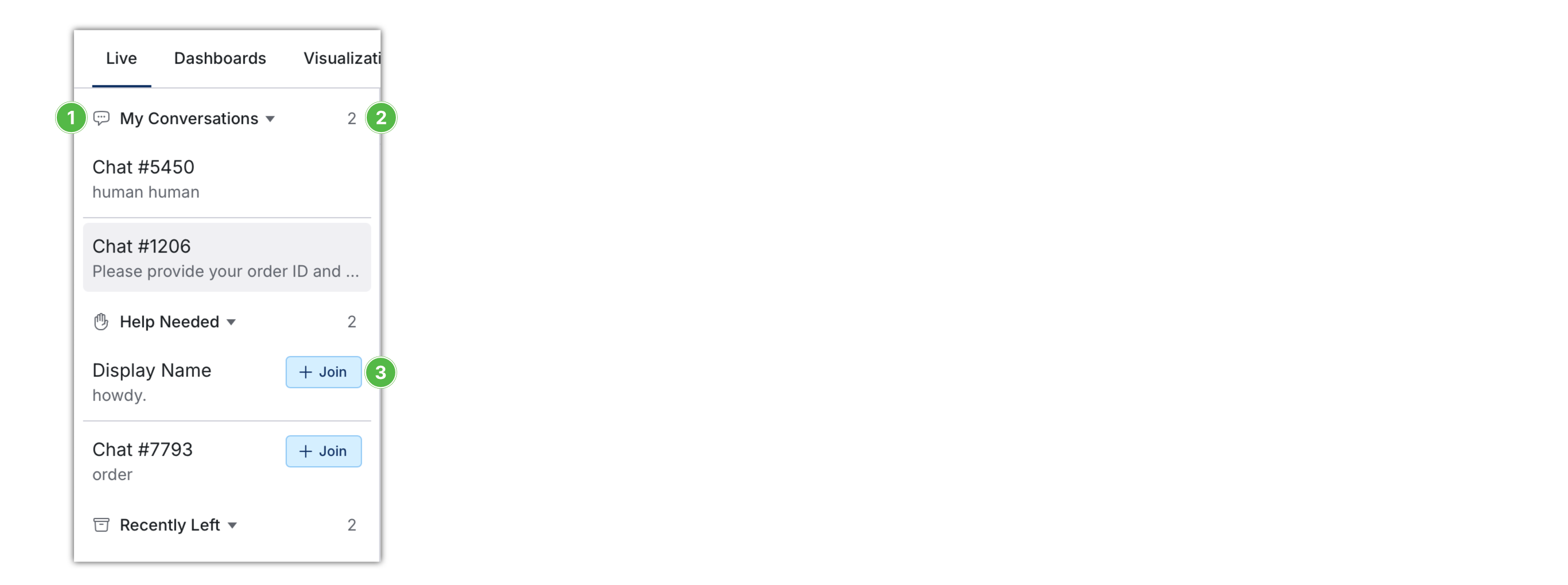
When joining conversations:
- Make sure number of conversations in My Conversations is at most 3. Do not join more conversations if you have already 3 in My Conversations. You see the number of conversations you are participating in next to the title
 .
.
- If you participate in two or less conversations check whether there are any conversations in Needs help section. To join a conversation click the Join button
 . You cannot view a conversation before joining. Handling time is measured from the moment you join the conversation.
. You cannot view a conversation before joining. Handling time is measured from the moment you join the conversation.
New Messages in Conversations
Live Conversations notify you of new messages. So, if you have a different browser app open, you know you might need to return to the customer.

In the browser tab, you can see the following symbols:
- Full circle ● — There is a new message in the conversation that is open in the tab.
- Empty circle ○ — There is a new message in a conversation in your My Conversations list that is not focused in the tab.
- Raised hand ✋ — There is no new message. However there is a conversation that needs help that you can join and help the bot or a fellow agent.
Directly in Live Conversations, you can see the number of new messages in My Conversations right in the navigation.
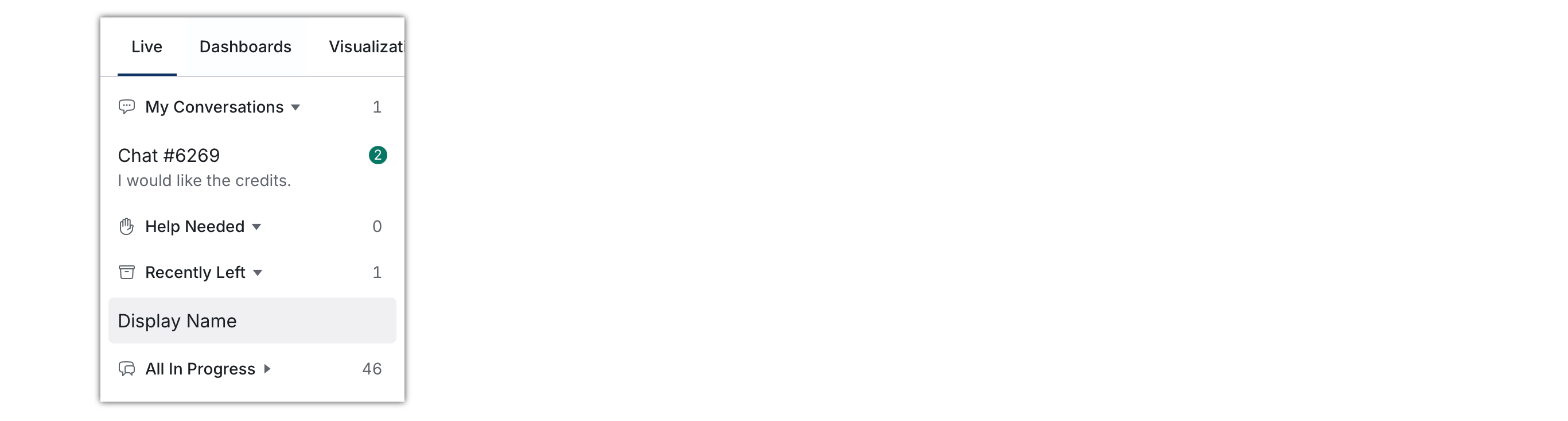
Also a sounds is played when a new message arrives to bring this to your attention.
How to Handle a Conversation
Please read this detailed article on using Salted CX Live Conversations, which covers the overall interface.
When resolving, pick one of the following reasons:
- Denied Refund
- Denied Refund - Goodwill Credits
- Escalated Internally
- Info to Customer - Account
- Info to Customer - Checkout
- Info to Customer - Redemption Instructions
- Info to Customer - Refund Status
- Info to Customer - Terms of Use
- Info to Customer - Wait
- Redemption - Confirmed Instructions
- Redemption - Sent Voucher
- Redirect - Merchant
- Refund - Credits
- Refund - Link
- Refund - Original Method
- Waiting for Customer - Info Needed
- Other
When leaving a conversation, use the following reasons:
- CX requires supervisor assistance – SME/TL is handling the customer
- Abusive customer — our policy allows to ignore a customer due to their behavior.
- Going for a break — you have to take a break.
- Going home — your shift ends but the conversation is still not resolved.
- Other reason — none of the above. Use sparingly.
Do not pick any other reasons. The reasons are used in analytics to monitor performance. If you miss a reason that you need to use for your work, ask your Team Leader to add it.
Cyclops
To open Cyclops, click on the Cyclops  button below the reply text field. The button will open Cyclops with the current deal in a new browser tab or window.
button below the reply text field. The button will open Cyclops with the current deal in a new browser tab or window.

Previous Conversations
You can also click Journey  button next to the customer name to view previous conversations with the customer. From the customer journey, you can then open a Salesforce case related to the conversation by using the cloud button at the beginning of the conversation.
button next to the customer name to view previous conversations with the customer. From the customer journey, you can then open a Salesforce case related to the conversation by using the cloud button at the beginning of the conversation.
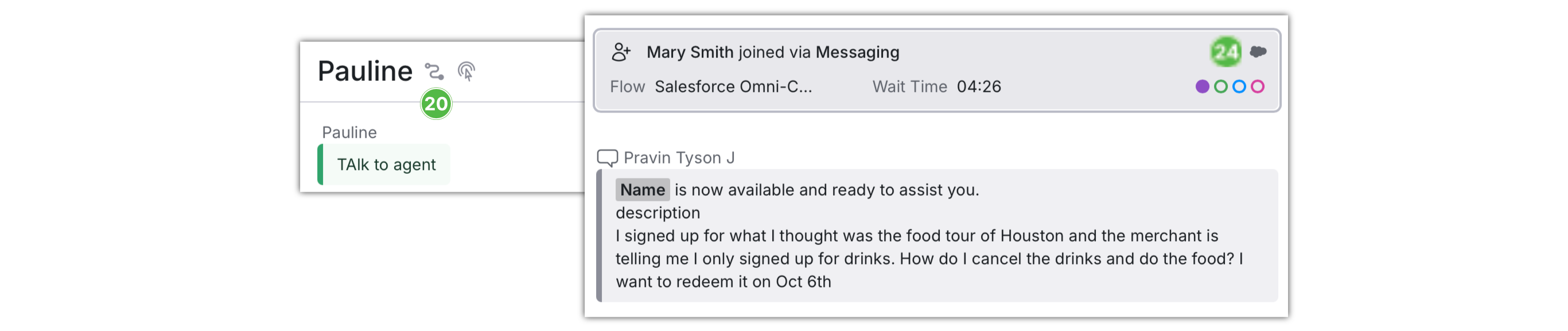
Escalations
Use the following ways to escalate conversations:
Request Help — Use only when you need help from SME/TL.
Share Link — Open the browser's address bar and share the link to the conversation with a specific person in Google Chat, or share the link in our shared Google Space and mention the people to include in the conversation

To MO  — Creates a Salesforce case for Merchant operations with the transcript of the current conversation. After you inform the customer that you have escalated their request, click Resolve and choose Escalated Internally outcome from the menu.
— Creates a Salesforce case for Merchant operations with the transcript of the current conversation. After you inform the customer that you have escalated their request, click Resolve and choose Escalated Internally outcome from the menu.

Order ID  — this button copies the order ID to your clipboard. So when you need to paste it into some other system such as Salesforce.
— this button copies the order ID to your clipboard. So when you need to paste it into some other system such as Salesforce.
Merchant operations
After the conversation is escalated to merchant operations using the To MO button, the transcript is available in the created case. From that moment, the resolution is completely handled in Salesforce.
All follow-up conversation with the merchant from that point happens in Salesforce. When it is necessary to inform the customer about the outcome of the conversation with the merchant, Salesforce is also used.
Performance Tips
Write two dots .. to expand and improve your reply. For example, type no.. and Salted CX will politely reject the customer. Type thx.. and Salted CX will thank the customer, considering the context. Type order number?.. and Salted CX will ask politely for the order number. You still have a chance to review the reply before sending.
Use the “working on it button”. Salted CX will automatically send the customer a predefined message that you are working on their issue.
Use Prepared Replies. Search by shortcuts and the replies’ content to find a prepared reply. You still have a chance to review the reply before sending.
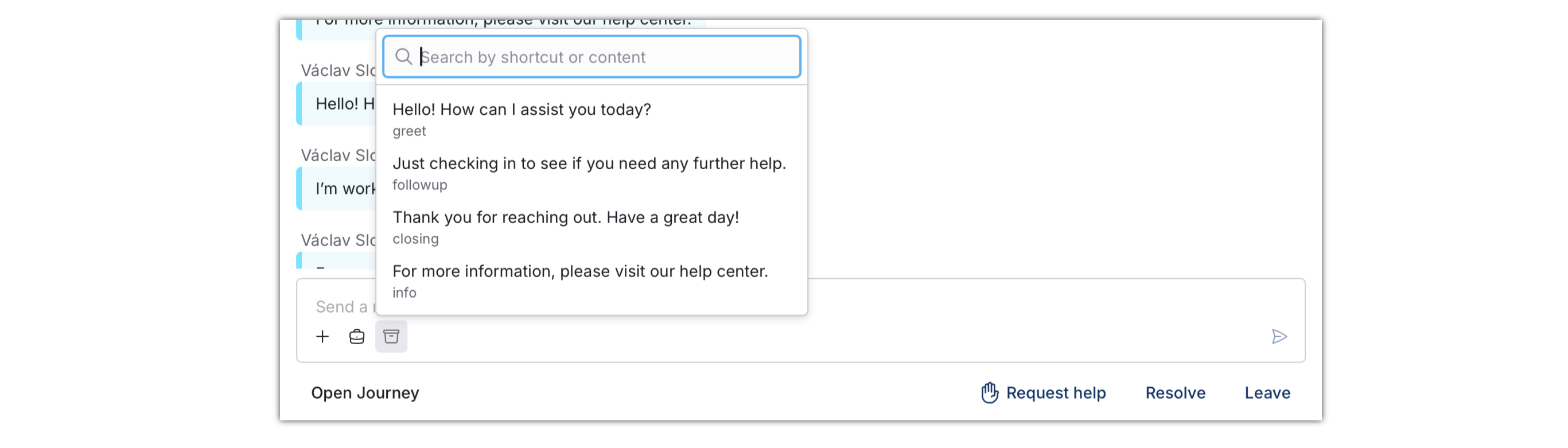
Other Participants
Live Conversation enables multiple participants to join the same conversation. If someone other than you is engaged in the conversation, you will see blue or yellow +1, +2, etc. text in the navigation.
Blue is the number of the agents other than you.
Yellow is the number of external agents (merchants). Merchants will get access to Live Conversations in the future.
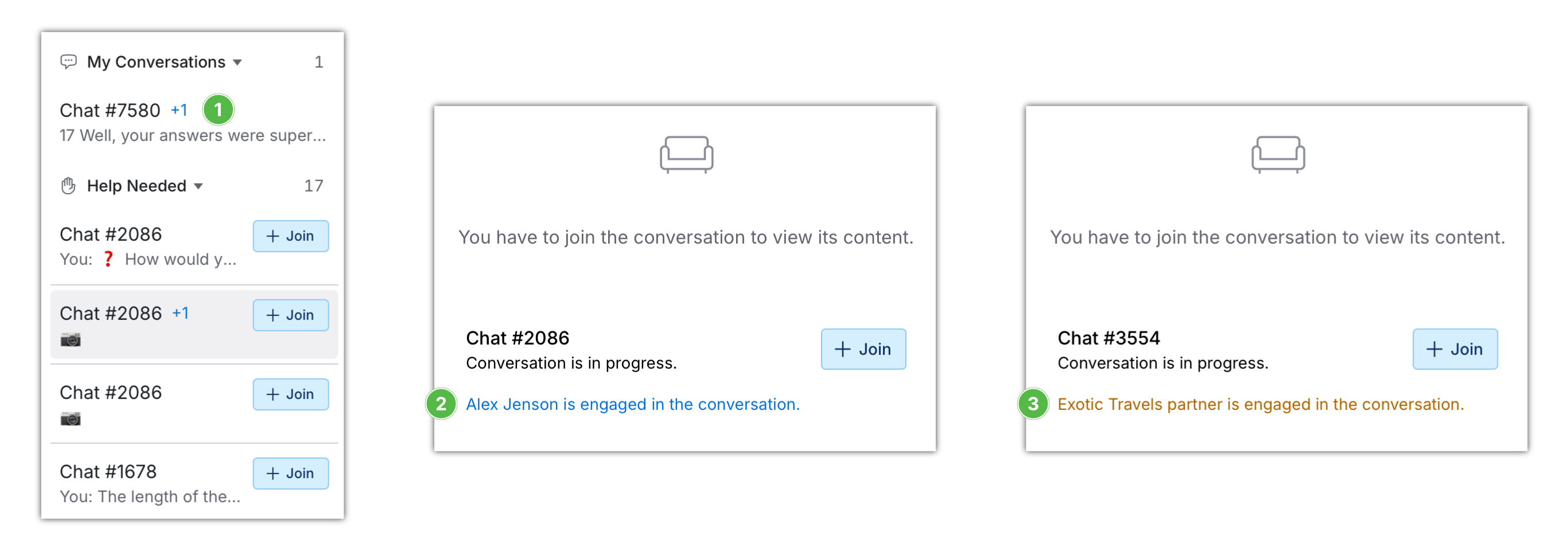
You can see who exactly is in the conversation in the tooltip, or you can click on any conversation to open a join screen and see the names of the engaged agents.
If Help Needed contains a conversation that shows involvement of another agent:
- If you are a senior agent join the conversation to help a fellow agent. This helps to unblock them to handle other customer requests.
- If you are a junior agent avoid joining those as they may be more complex cases.
Use Zingtree to Find Snippet ID
Prepare
To create the placeholder case:
- Go to this link https://zingtree.com/live/738905624?tree_id=738905624000#1
- Fill your groupon email address into Your Email Address field

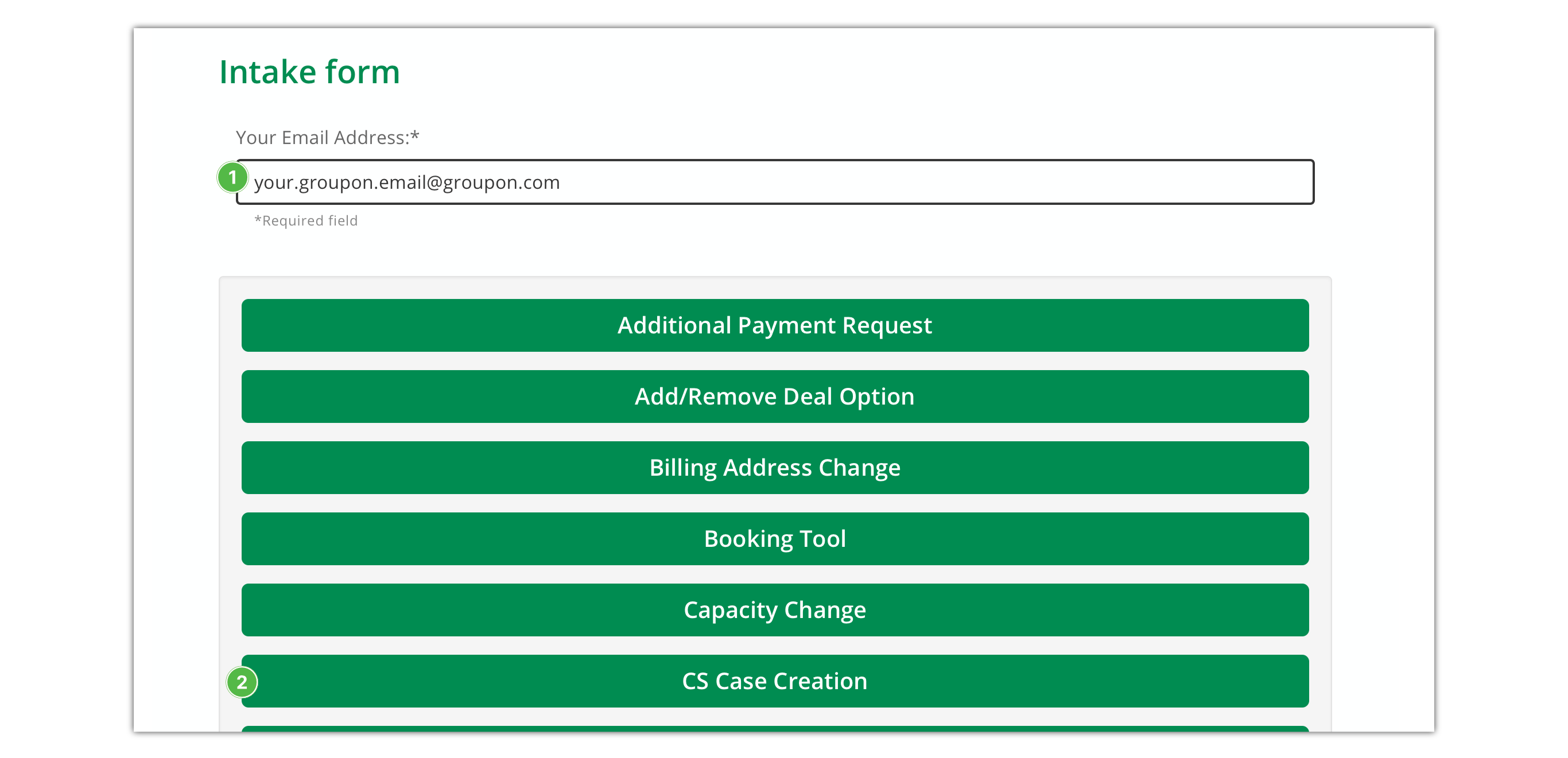
- Click on CS Case Creation button

- Provide any text into Name your request
 and Describe your request
and Describe your request  fields
fields
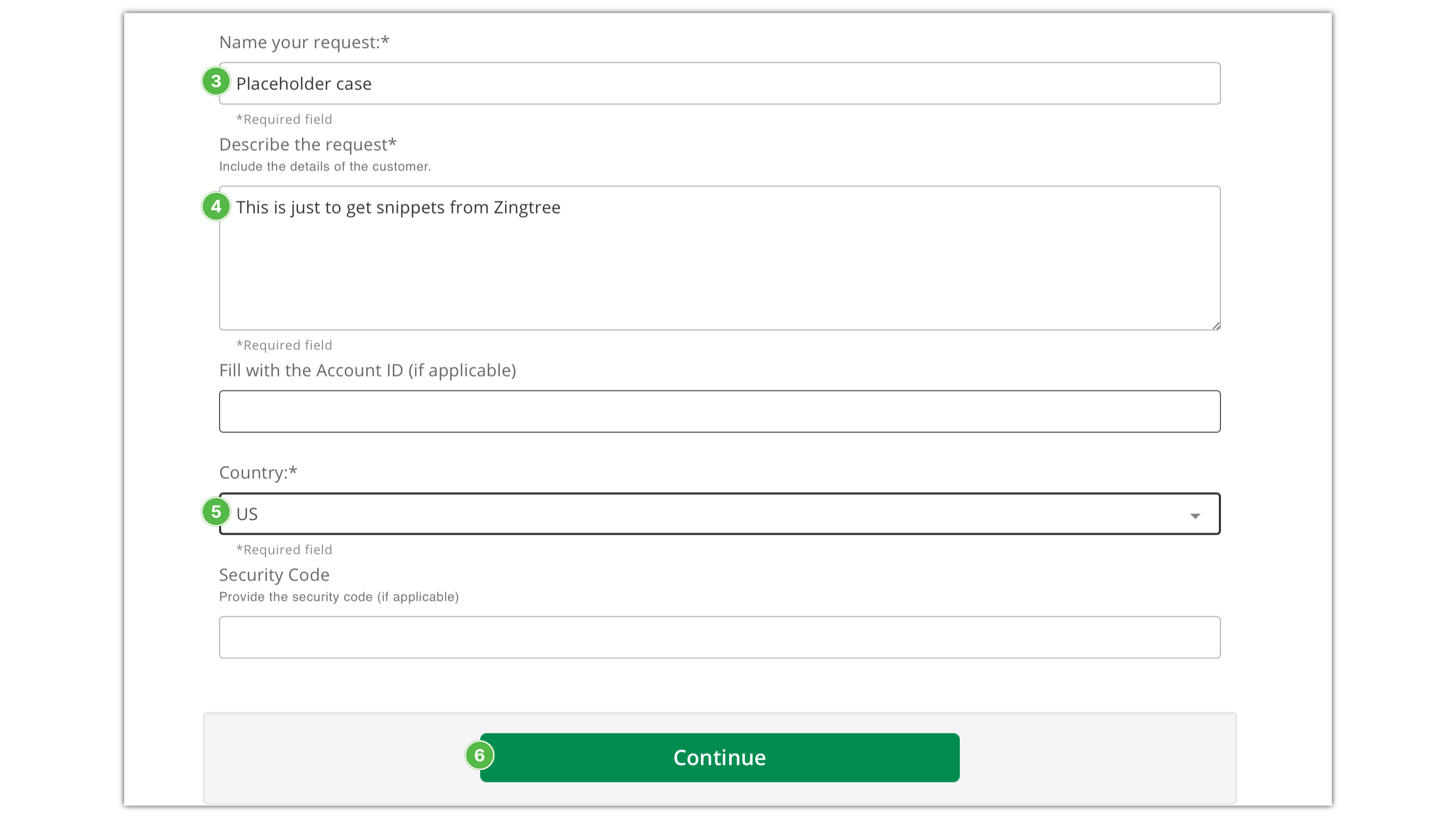
- Set Country
 to US
to US
- Click the Continue button

- Click Copy Case Link
 button
button
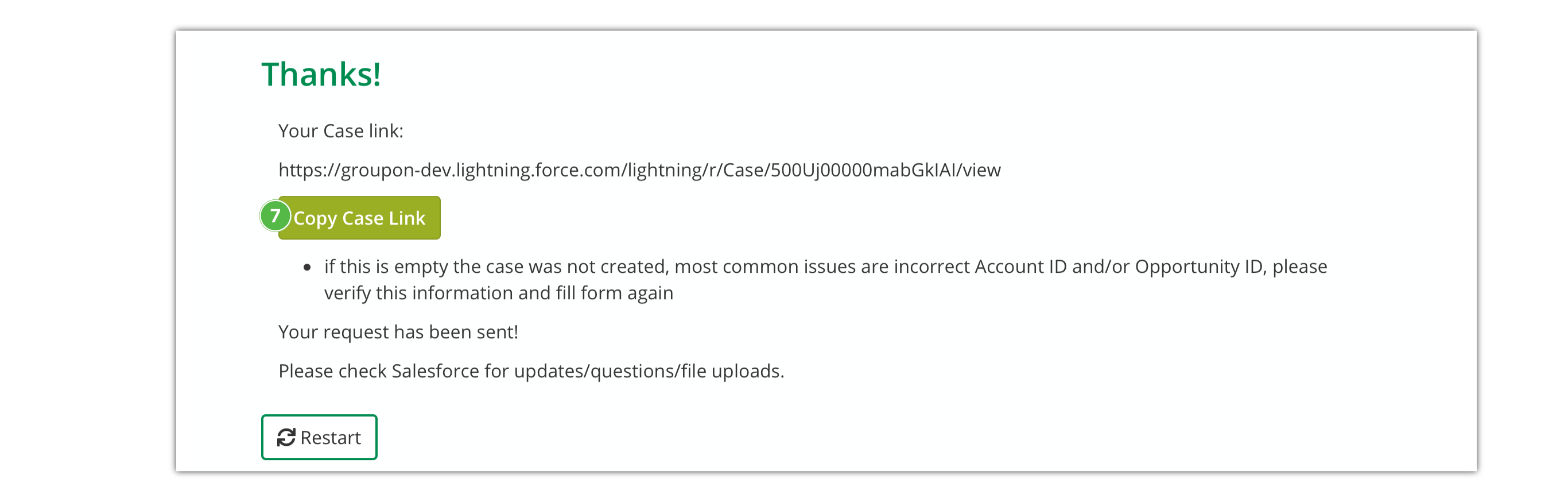
- Open the copied link in you browser
- Click on the down arrow button
 in the tab of the case
in the tab of the case
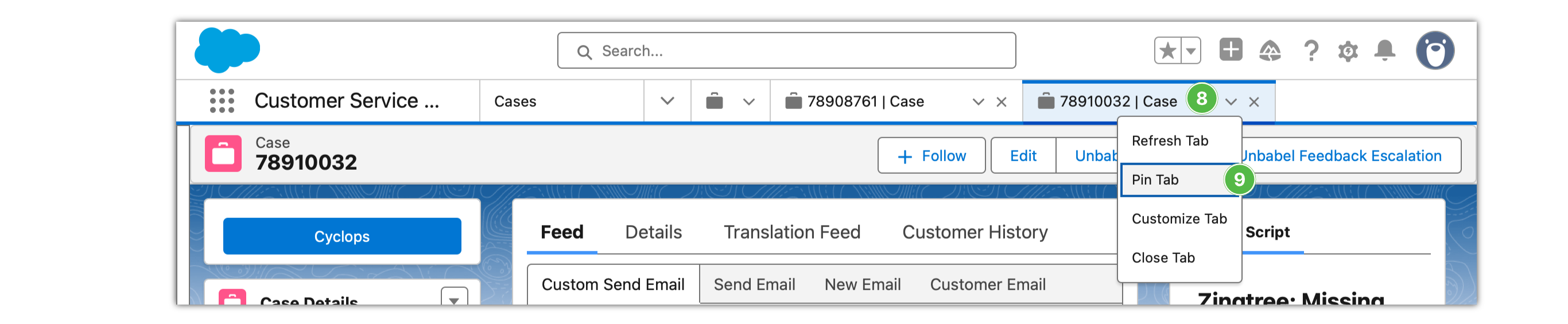
- Click Pin Tab menu item to keep the tab always visible
- Go to case Details
 tab
tab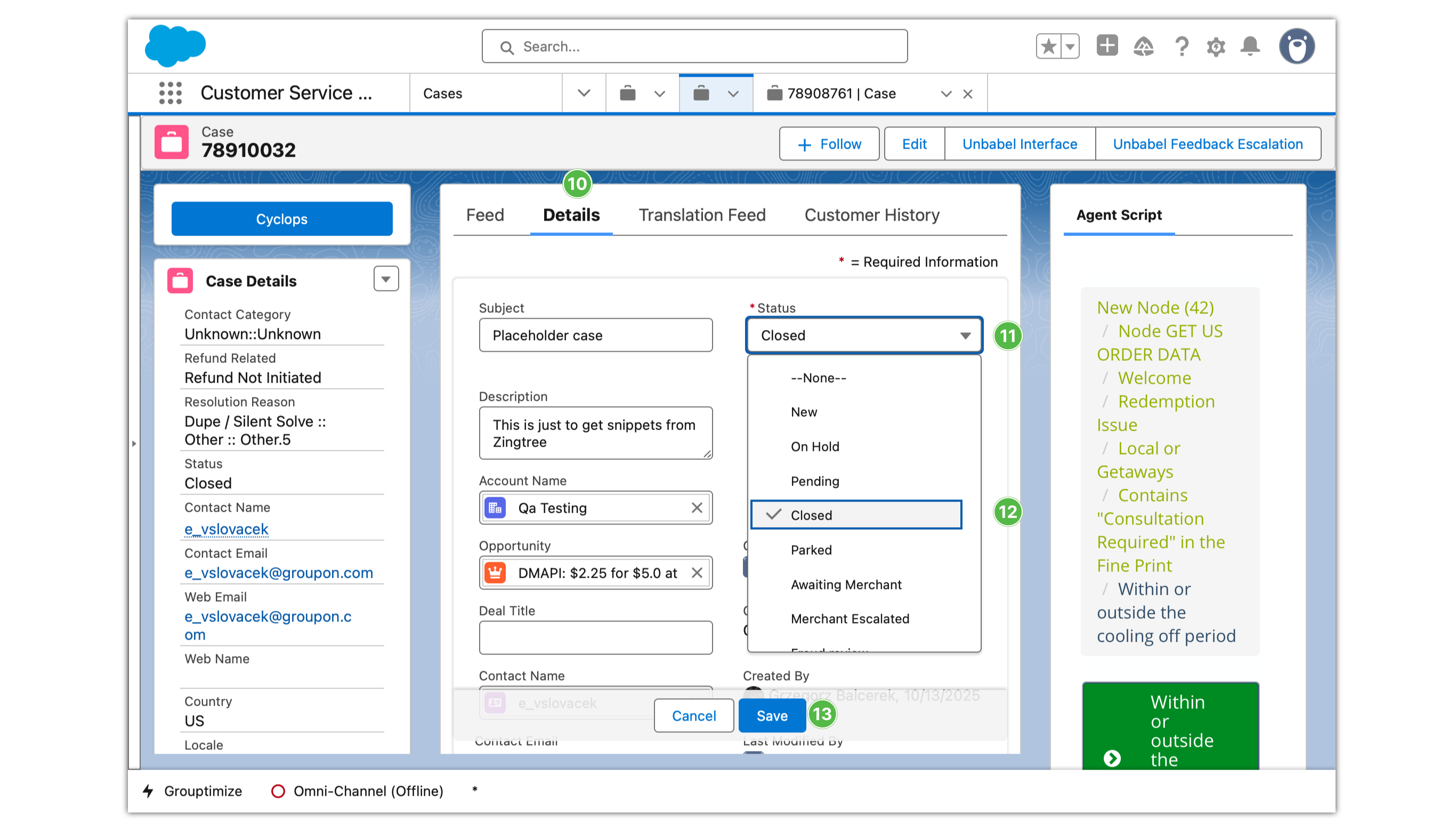
- Click Status
 menu
menu
- Click Closed
 menu item to make sure the case is not assigned to customer support
menu item to make sure the case is not assigned to customer support
- Click Save
 button
button
Now you have your case ready for using Zingtree to get snippets.
Use the Case to Retrieve a Salesforce Snippet
To get a response to the customer from the Zingtree follow these steps:
- Click the Order ID
 button to copy order ID from the conversation
button to copy order ID from the conversation

- Switch to Salesforce
- Click pencil icon next to Order ID
 in Salesforce
in Salesforce
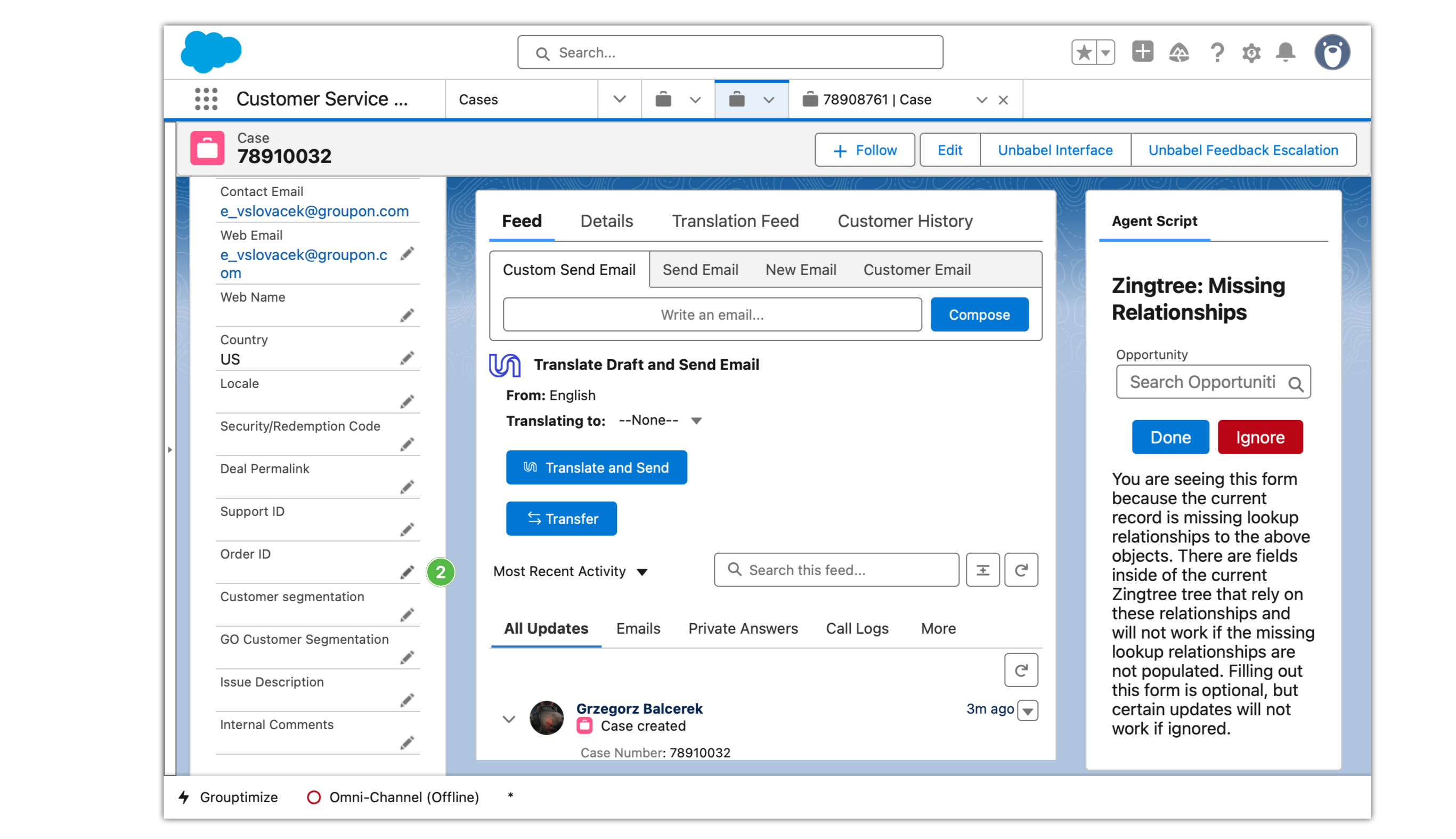
- Paste the Order ID to the text field
 from your clipboard
from your clipboard
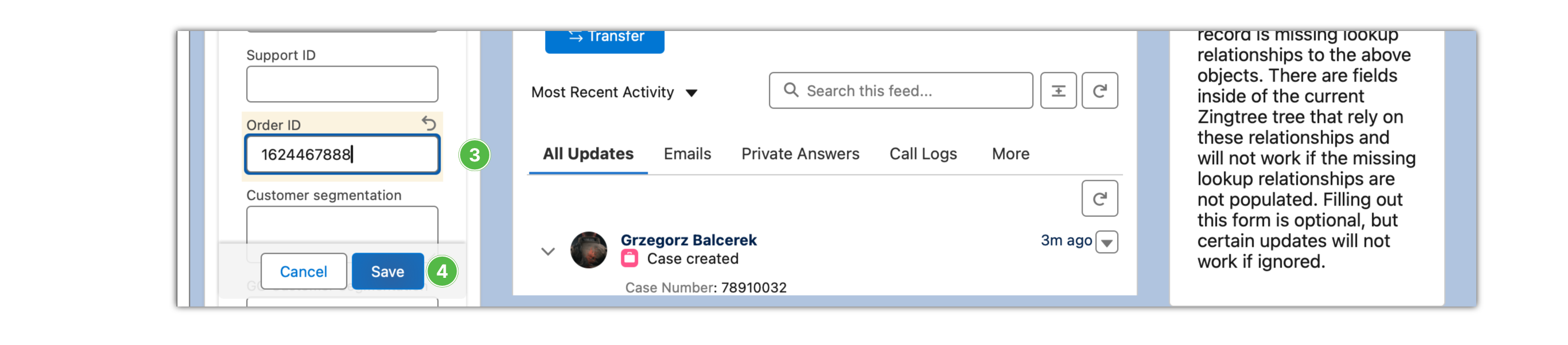
- Add Web Email.
- Click Save
 button
button
- Click Sync Order & Customer Info
 button
button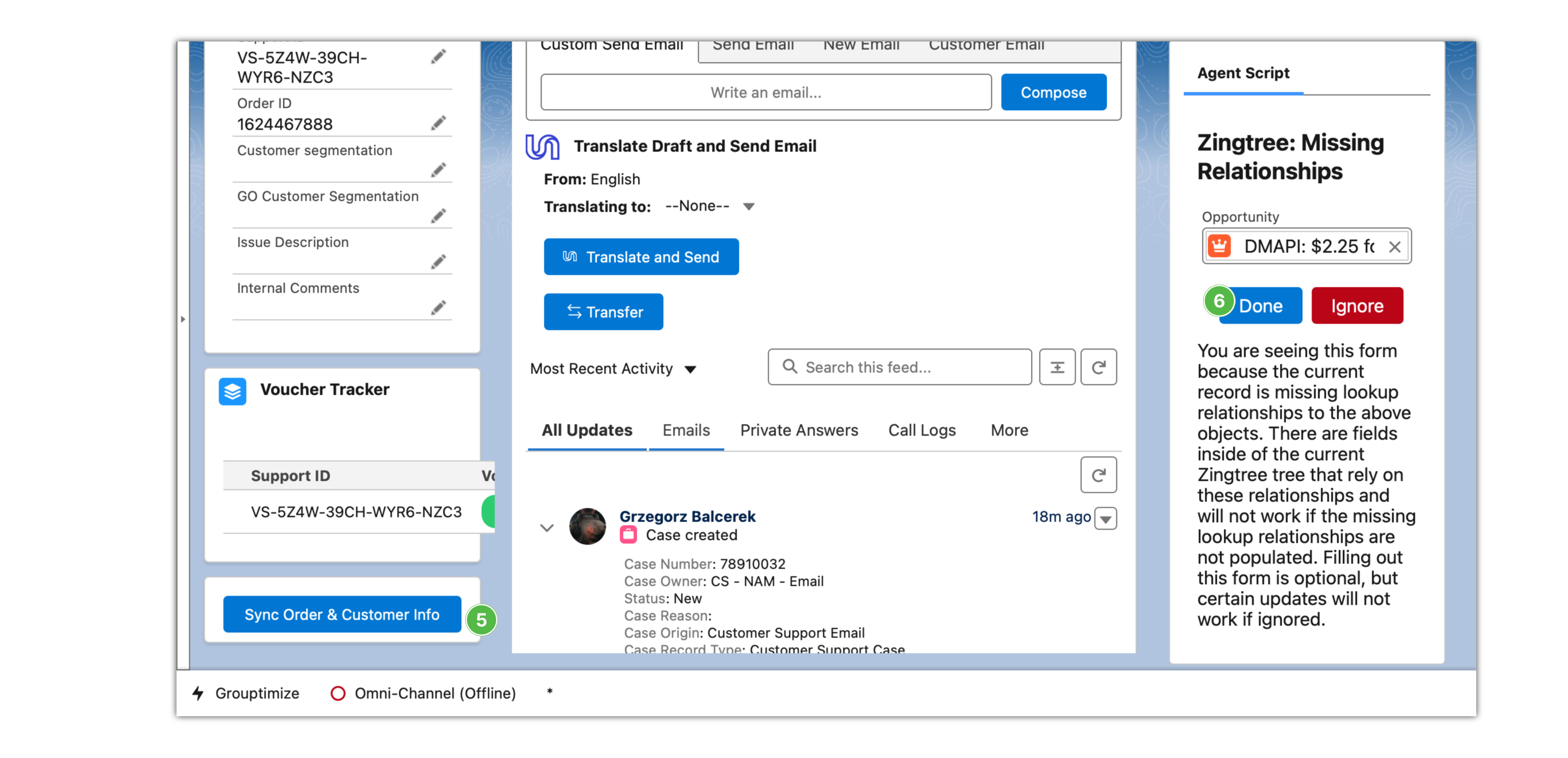
- Click on Done
 button
button
- Now navigate Zingtree to find the answer to the customer request
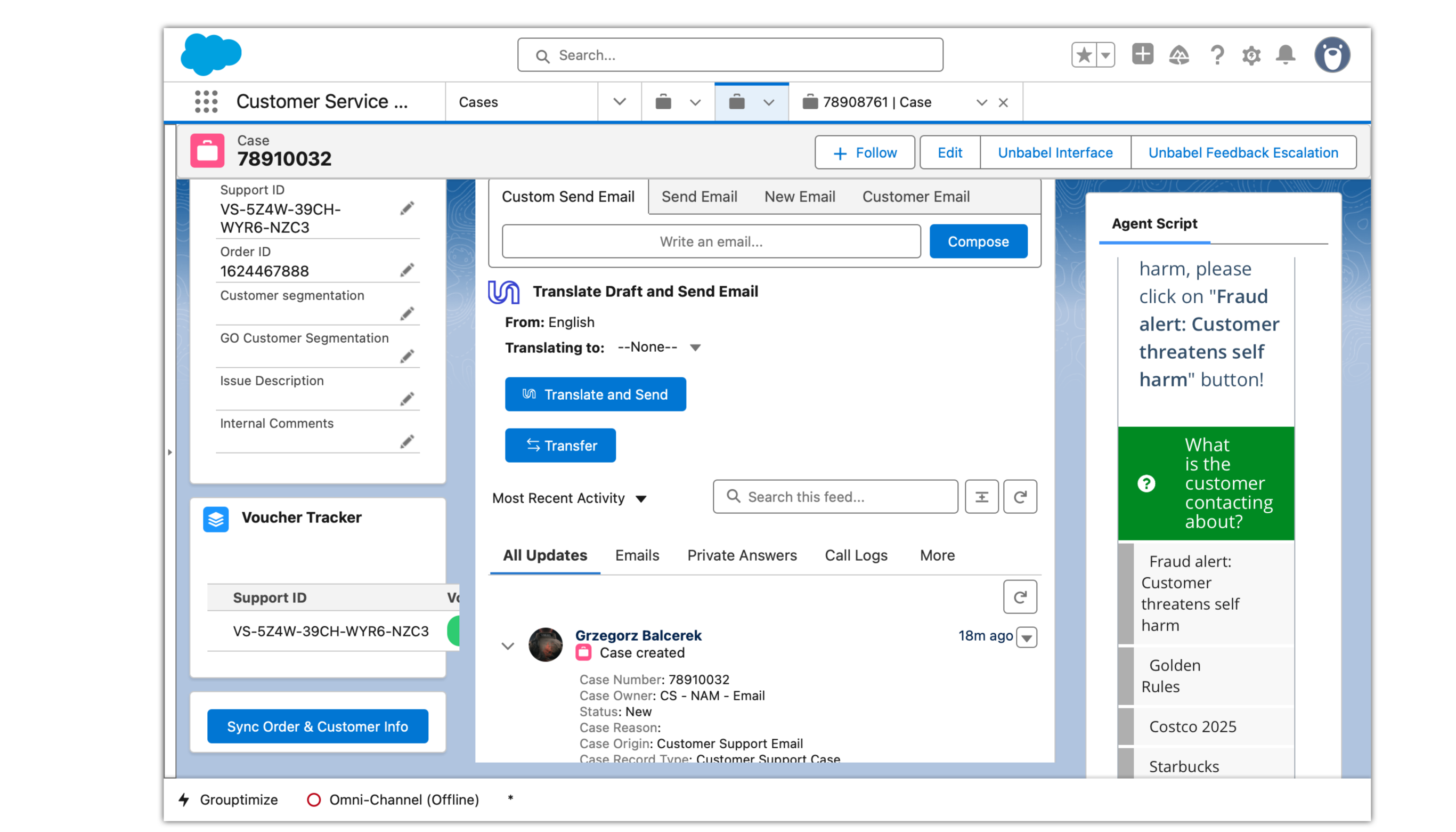
- Use the instructions at the end of the Zingtree path to respond to the customer
When Customer Reaches out About Salesforce Case
Open Salesforce and locate the case to understand the context of the customer’s request.
- Go to Salesforce cases https://groupon-dev.lightning.force.com/lightning/o/Case/list
- Search for the case number

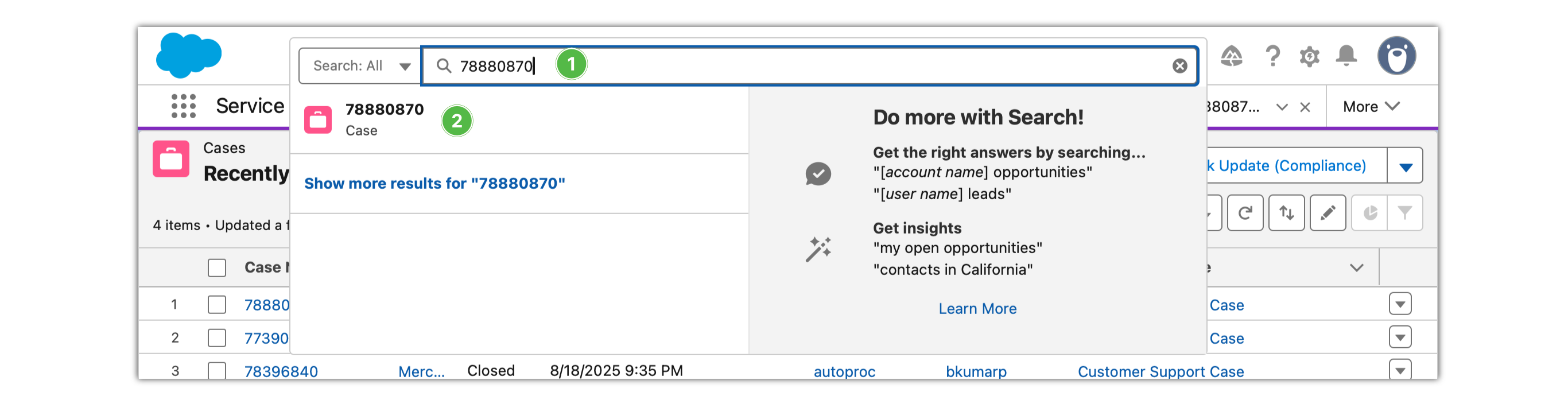
- Click on the case

Where did my features go?
Grouptimize — Simply write what you would write in Grouptimize directly into the reply field, and then type two dots .., Live Conversations will improve your reply right in the reply text box. You still have an opportunity to review the proposal before sending it to the customer.
Case number tracking in Google Sheets — You do not track conversations that you join in Live Conversations. We track those automatically and use them in analytics. We track the number of conversations you have participated in, the duration of each engagement, the quality of the conversation content, and other relevant metrics.
Timer since the last customer message — There is no timer in Live Conversations. However, we track very detailed performance metrics on time to answer and show conversations that require attention in the reporting.
Guidance for Team Leaders
As the Chatbot process is being moved to Salted, TLs are requested to regularly monitor the queue in the Salted Live interface to ensure no contacts are missed.