You can setup Universal Chat by going pressing the gear button in the top right corner of the screen and then clicking Universal Chat  in the left hand navigation.
in the left hand navigation.
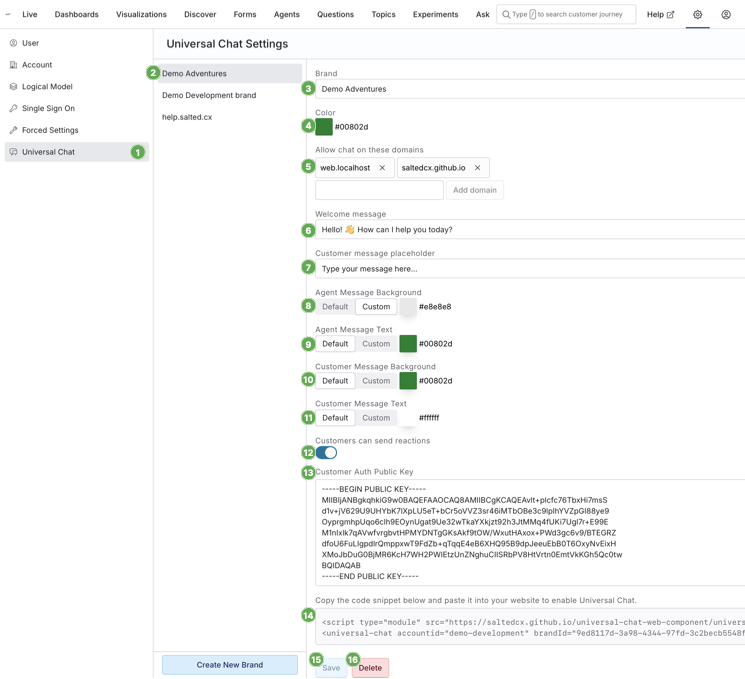
Brands
You can have multiple different settings of Universal Chat represented by a brand. Switch brand by clicking the Brand navigation  . All settings are related to the currently selected brand. Apply the changes by clicking the Save button
. All settings are related to the currently selected brand. Apply the changes by clicking the Save button  .
.
You can use brands in case you handle conversations for multiple different brands or websites or you want to have web chats that provide a different customer experience. Each brand can have a different customer-facing look and feel and different behavior. The pool of the agents who handle the conversations across all brands within one account is the same.
Engagements have Brand attribute that enables you do distinguish between conversations handled in individual brands. This is useful in analytics for A/B and other reporting on.
Brand Customization
Additionally you can customize other brand attributes:
- Brand color
 — The color universal chat has when collapsed in the bottom right corner and color of other dominant user interface elements.
— The color universal chat has when collapsed in the bottom right corner and color of other dominant user interface elements.
- Allowed Domains
 — Allowed domains restrict which web sites can include the Universal Chat that is associated with you account. Universal Chat will not work on other domains to prevent customers contacting you from outside of your website.
— Allowed domains restrict which web sites can include the Universal Chat that is associated with you account. Universal Chat will not work on other domains to prevent customers contacting you from outside of your website.
- Message on opening a chat
 — The message that sticks on top of the chat window all the time. The best use of this message is to set the right expectations with users. One of the example could be response times the customers can expect, whether they there is a bot involved in the conversation, etc.
— The message that sticks on top of the chat window all the time. The best use of this message is to set the right expectations with users. One of the example could be response times the customers can expect, whether they there is a bot involved in the conversation, etc.
- Customer message placeholder
 — Message that shows in the customer text field. Should be a statement that invites customers to conversation.
— Message that shows in the customer text field. Should be a statement that invites customers to conversation.
- Agent messages background
 — The color of the chat bubbles sent by anybody from your company. Universal Chat does not distinguish between bots and agents.
— The color of the chat bubbles sent by anybody from your company. Universal Chat does not distinguish between bots and agents.
- Agent messages text
 — The text color in the agent chat bubbles.
— The text color in the agent chat bubbles.
- Customer messages background
 — The color of the chat bubbles sent by the customer.
— The color of the chat bubbles sent by the customer.
- Customer messages text
 — The text color in the customer chat bubbles.
— The text color in the customer chat bubbles.
Make sure you press Save button  to apply the changes.
to apply the changes.
Integration with Website
To pass information about the customer to Salted CX follow the guide in the article Universal Chat Integration. Paste you public key to Public key for customer data verification  . This key enables Salted CX verify that information passed form your website to Universal Chat are created by you and not altered by the customer.
. This key enables Salted CX verify that information passed form your website to Universal Chat are created by you and not altered by the customer.
Use the code  that the page shows you in your web application in any page where you want to show the Universal Chat. The code is specific for each brand and contains identifier of the brand. Make sure you have selected the brand you intend to use on the website.
that the page shows you in your web application in any page where you want to show the Universal Chat. The code is specific for each brand and contains identifier of the brand. Make sure you have selected the brand you intend to use on the website.
Privacy
When you include Universal Chat in your website or application ensure that your privacy policy covers the scenario that Salted CX stores the user session in browser cookies. Below is an example statement that covers data collection by Salted CX. The statement is provided as is without guarantee that it will be aligned with your privacy policy.
Use of Cookies in Web Chat
Our website incorporates a web chat feature provided by Salted CX. This web chat uses cookie containing a unique session identifier to enable you to continue the conversations after you close and re-open the browser window. The unique session cookie is associated with your conversation history and activity.
We use this information to: • Provide continuity in your conversations when you return to our website. • Improve the quality and functionality of customer support.
Your chat data is stored securely and is not shared with any unauthorized third parties. You can manage or disable cookies via your browser settings; however, doing so may limit the functionality of the web chat feature.
For more information on how Salted CX processes chat data, please refer to Salted CX Privacy Policy.