Create Account
You can currently use self-service to create accounts with data stored and processed only in the European Union. To create an account with data stored and processed in other regions please contact us at help@salted.cx
One account enables you to to access all features Salted CX offers on top of conversations from any number of data sources. Each account has a dedicated domain within a preferred region. For example <u>mycompany.eu.salted.cx</u> is an account of a company in the European Union. All domains in one region are on the same salted.cx sub-domain.
Each created account requires setup of Single Sign On and connecting data sources. You currently cannot do those yourselves. We will reach to you to setup those.
Create a Salted CX Account
Customers and partners on behalf of their customers can create an account with domain of their choice. We reserve the domain they choose across all Salted CX current and future regions. Each account can have only one user that does not use Single Sign On. This user is used to manage the account. We require multi-factor authentication for this user.
Follow these steps:
-
Go to https://eu.salted.cx/register
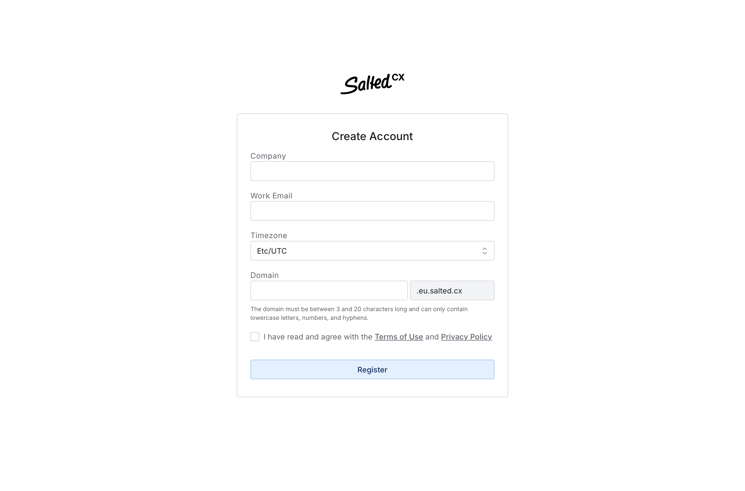
-
Type the customer facing business name into Company field
-
Type the email you use for work into Work Email, this should not be email from personal email providers such as Gmail, iCloud, etc. You have to provide a valid email you have access to, so you can activate your account.
noteWe recommend using a group email with multiple associated members, such as <u>account-salted@mycompany.com</u>. This prevents loss of account management access if one person becomes unavailable. A group email simplifies adding and removing people authorized to manage the Salted CX account. Note that each user in the group will need to set up their own multi-factor authentication, as outlined in the later steps.
-
Choose the Timezone that will be the default one for your account. Timezone influences the times we show in Salted CX. By default users inherit the company timezone but they can choose their own. Pick the timezone most people using Salted CX would use. You can also change timezone in settings later.
-
Type the Domain on which the application will run. We recommend to base this on your web site domain. For example if you have a website at <u>mycompany.com</u> you can use <u>mycompany.eu.salted.cx</u>.
-
Check the box I have read and agree with the Terms of Use and Privacy Policy if you agree with the policies
-
Press Register
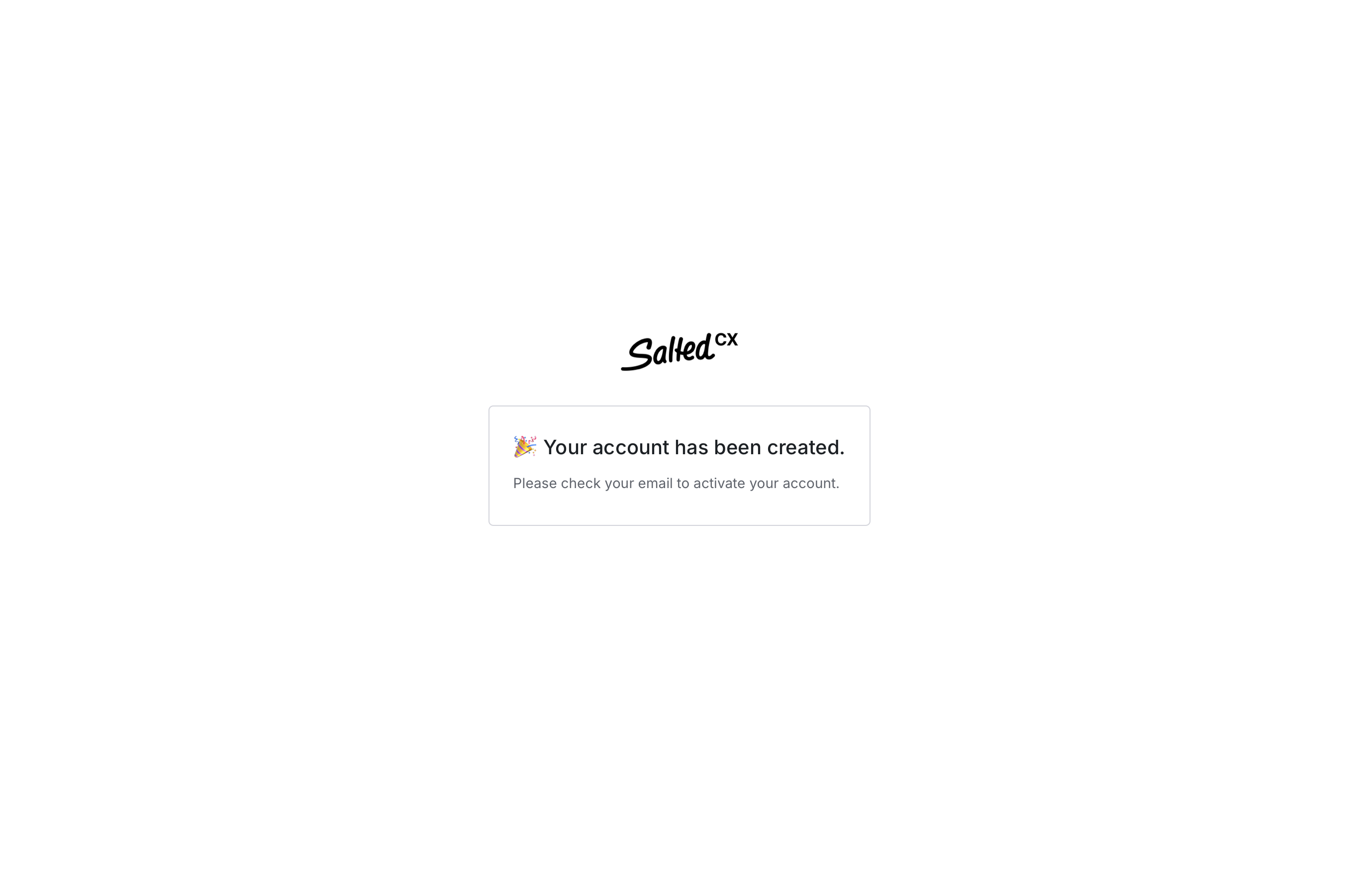
- Check your email inbox as the application asks you. We send the email from hello@salted.cx email.
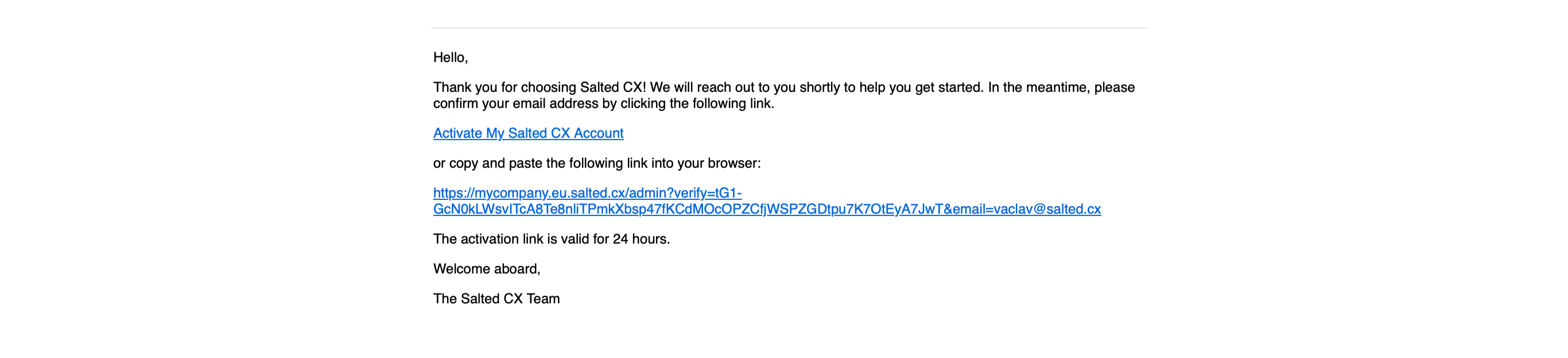
- Click on the link Activate My Salted CX Account you receive via email
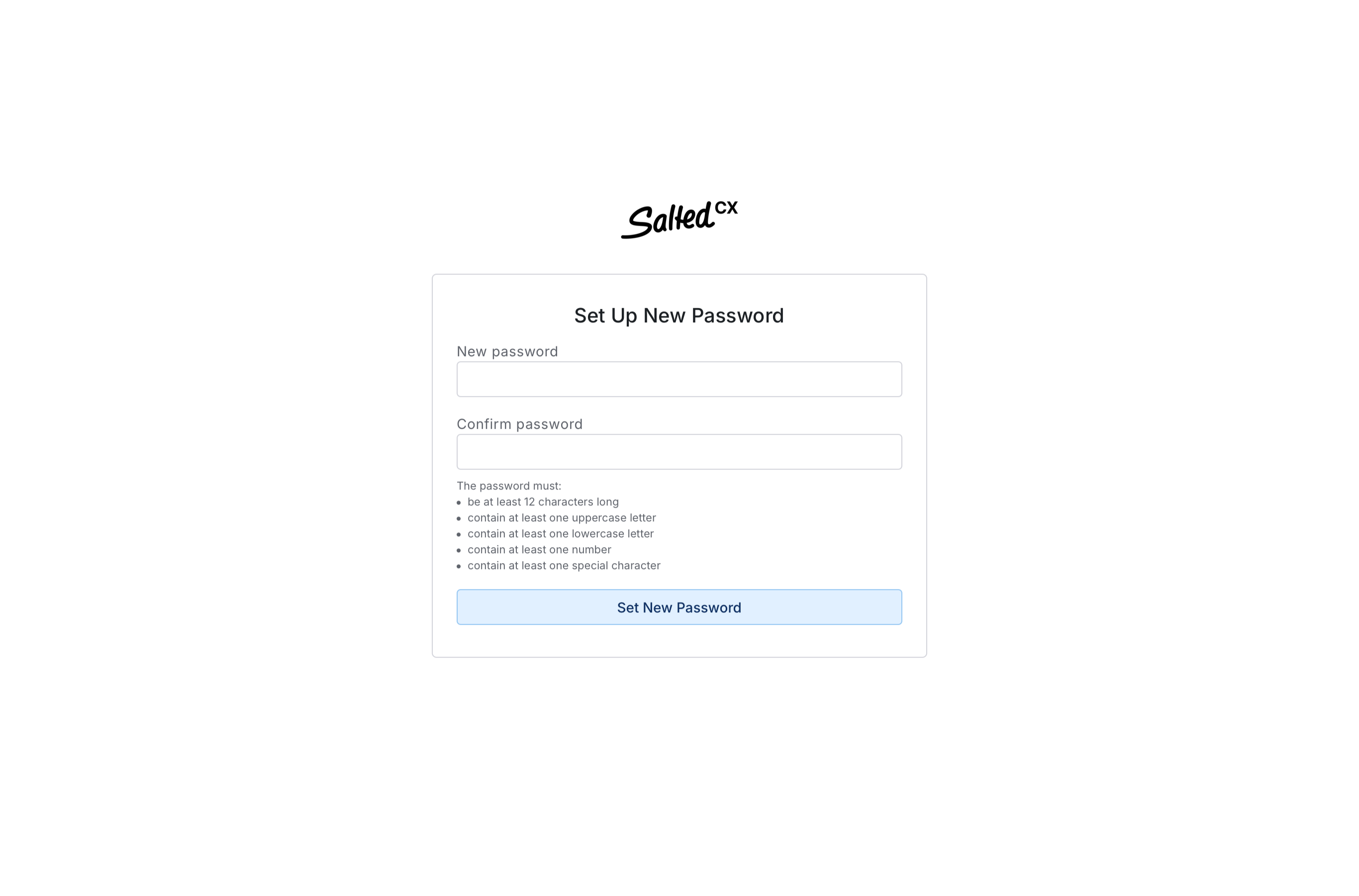
- Choose a strong password to protect your access to your account and type the password into both New password and Confirm password fields
- Press the Set New Password button
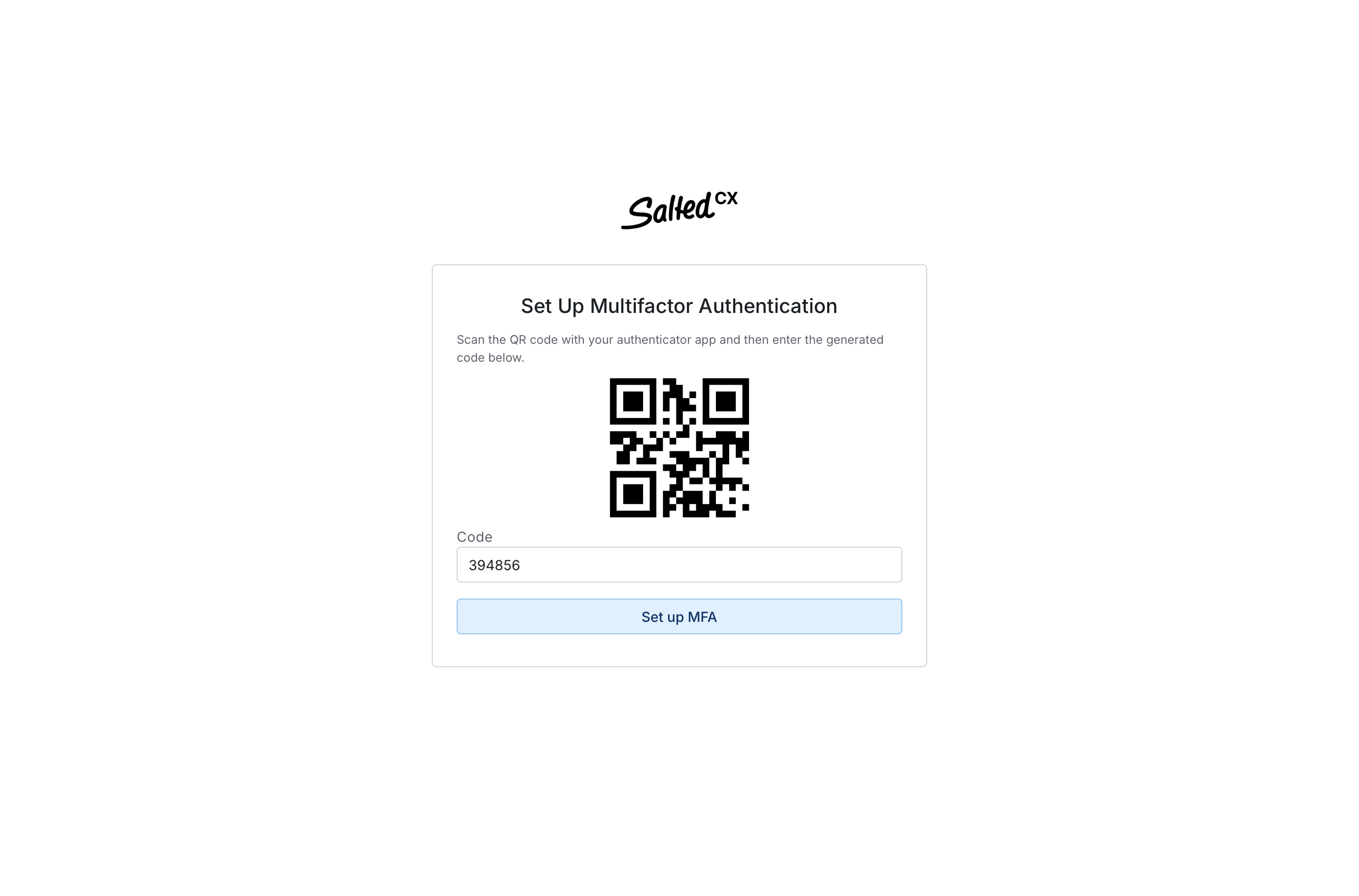
- Use an MFA application to scan the QR code. You can use an application such as Google Authenticator (Apple App Store, Google Play), Microsoft Authenticator (Apple App Store, Google Play), LastPass Password Manager (Apple App Store, Google Play) or similar.
- Enter the code that the authenticator shows you into Code field
- Press Set up MFA button
Congratulations! Now you have a Salted CX account. The first step to understand conversations between your customers and your agents.
Single Sign On
Salted CX requires you to have a single sign on for all users except the one you have just created. You can use SAML provider of your choice to enable other people access to Salted CX.
Unless you give users explicit permissions they will not be able to do anything in Salted CX. You do not need to be concerned that setting up single sign on would grant people in your organization unwanted or unexpected access.
Follow guides for the specific platforms:
If you use a different identity provider please reach to us at help@salted.cx and we will help you with the setup.
Data Sources
To get conversations into Salted CX you need to connect your contact center platforms to you account as a new data source. Connecting data sources currently requires contacting Salted CX team. We will reach to you after you account is created to add all data sources to your account. You can also reach to us at help@salted.cx.
See supported data sources to learn what contact center platforms you can connect to Salted CX.
Data from Multiple Regions
One Salted CX is always in one region so there is absolutely minimal risk for the data to leave the region from the moment they enter Salted CX infrastructure. In case a customer has data in platforms in several regions they have the following options:
- One Salted CX account in one picked region to hold all the data. This enables the users to view data from all the data sources in one place. This requires the customer to ensure they have privacy policy and data protection policies that enable to move the conversation-related data to the chosen region.
- Multiple Salted CX accounts in regions that match the location of the data source. This ensures that the data do not leave the given region. This prevents the users from viewing all data in a single dashboard, table or chart.
Customers can also consider combining the two above to have one account for several regions and then dedicated accounts for regions from which they cannot move data to the common account.