Application Settings
Reporting settings influence how data are segmented by date and time. Reporting settings are set on two levels:
- Account level. These settings impact all users in your account except those who customize their user-level settings.
- User level. These settings apply only to the given user. Users can choose to either inherit individual settings option from the account settings or choose their own.
Timezone
The timezone for each account is set when creating the account. You can change the timezone at any time later in reporting settings.
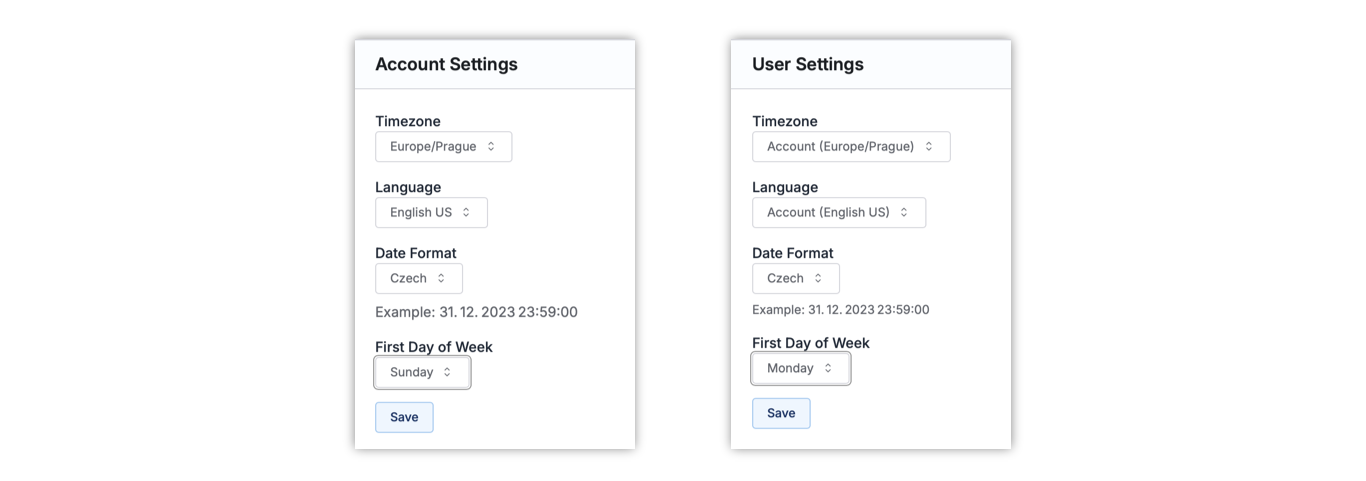
Use Account Timezone — The user will report based on the account time zone. When the time zone for the account changes the reporting time zone for the user also changes.
Salted CX offers the choice of all the time zones used on the Globe.
Consider whether you want to have different users reporting in different timezones. When you want to be aligned on data it may be preferred to agree on a common timezone so you see the same numbers in dashboards. The most common choice for an account-wide timezone is either the location of the contact center or the timezone of most of your customers.
First Day of Week
The first day of the week for each account is set to Sunday by default. You can change the first day of the week any time later in reporting settings.
Use Account First Day of Week — The user will have the same first day of the week as the account settings. When the account settings change so does the reporting settings for the user.
You can choose from these first days of the week:
- Sunday
- Monday
Consider agreeing on a common first day of the week. Having the same first day of the week ensures dashboards show the same number for all people in your company.
Date Format
The first day of the week for each account is set to Sunday by default. You can change the first day of the week any time later in reporting settings.
Use Account Date Format — The user will have the same date and time format as the account settings. When the account settings change so does the settings for the user.
You can choose from the following date format settings:
| Format Locale | Example Date | Example Date and Time |
|---|---|---|
| Chinese | 2023/10/28 | 2023/10/28 15:30 |
| Czech | 28. 10. 2023 | 28. 10. 2023 15:30 |
| Dutch | 28-10-2023 | 28-10-2023 15:30 |
| English — GB | 28/10/2023 | 28/10/2023, 15:30 |
| English — US | 10/28/2023 | 10/28/2023, 3:30 PM |
| French | 28/10/2023 | 28/10/2023 15:30 |
| German | 28.10.2023 | 28.10.2023, 15:30 |
| Japanese | 2023/10/28 | 2023/10/28 15:30 |
| Portuguese - Brazil | 28/10/2023 | 28/10/2023 15:30 |
| Portuguese - Portugal | 28/10/2023 | 28/10/2023, 15:30 |
| Russian | 28.10.2023 | 28.10.2023, 15:30 |
| Spanish | 28/10/2023 | 28/10/2023, 15:30 |