Drill Down from Dashboards
Dashboards are a great starting point for understanding high-level performance and identifying outliers. To take action, however, you often need to understand what exactly happened in the conversations.
Drill down enables you to add interaction to dashboards. When users click an attribute or a metric you can make Salted CX go to another dashboard, open an visualization, open Customer Journey or open a web page.
To set up drill down:
-
Go to Dashboards
-
Click the dashboard to which you would like to add drill down to
-
Click Edit
-
Click the visualization where you would like to add drill-down
-
Click the three dots in the top right corner
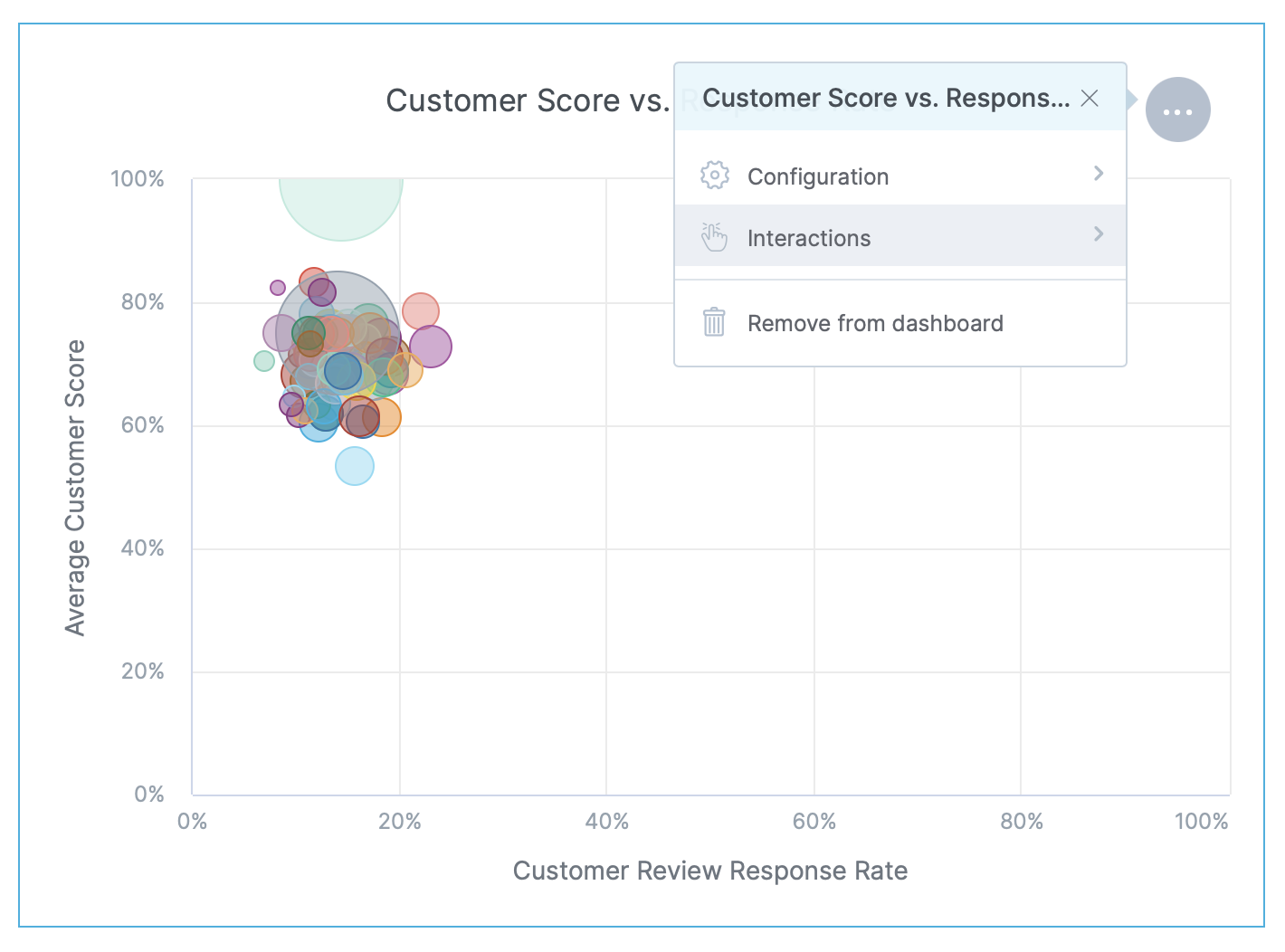
-
Click Interactions in the menu
-
Click Add interaction in the menu
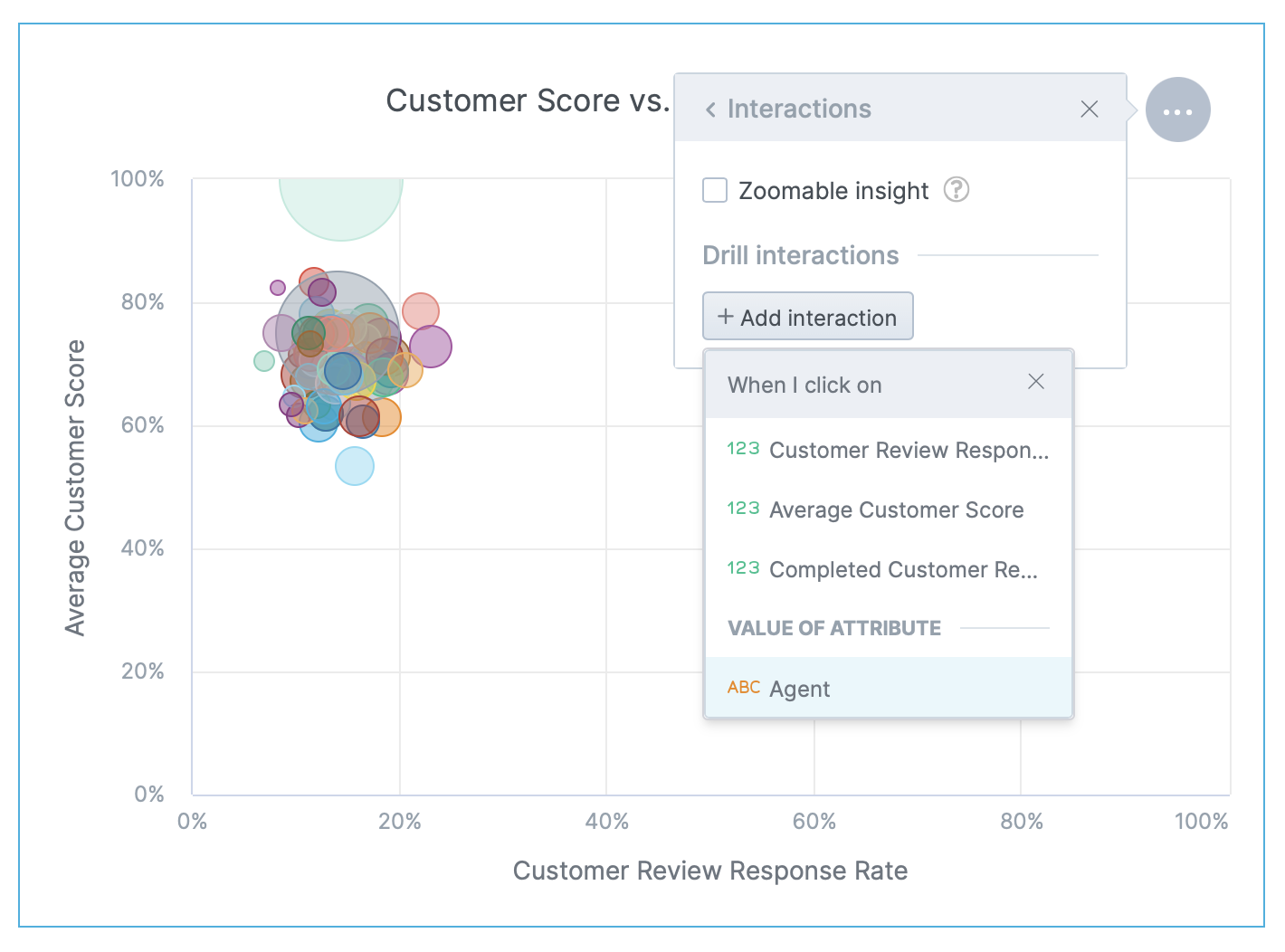
-
Choose what metric or attribute users have to click to initiate drill down
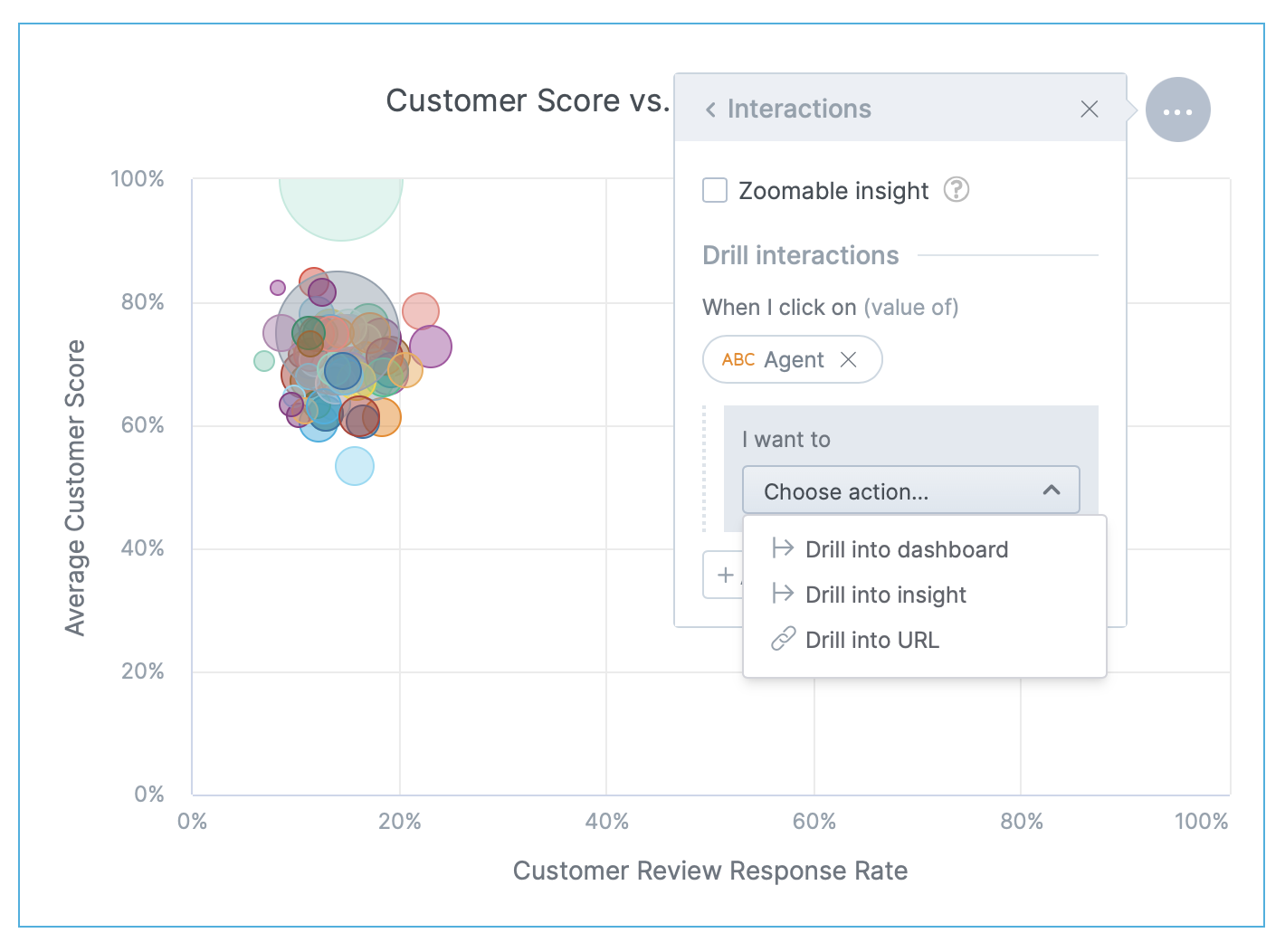
-
Click Choose action… in the I want to section
-
In the menu choose one of the options depending what is the destination
- Drill into dashboard takes users to another dashboard with the filtering criteria set to the attribute or set of attributes that are applied on the item you users click on. So if a user clicks on an agent and the target dashboard has the agent filter the dashboard is filtered only to the data related to that agent.
- Drill into visualization opens a visualization in an overlay dialog filtered to the attribute or set of attributes that are applied on the item you users click on.
- Drill down based on attribute hierarchy enables you to follow natural hierarchies in the data such as an organization structure.
- Drill into URL opens either Customer Journey or an arbitrary web page.
Drill Down to Dashboard
Drilling to another dashboard enables you to go to any other dashboard. This is very useful to drill down for example to agent scorecards, single queue statistics and other dashboards focused on looking at a single attribute from multiple different directions. Another use is to focus on a specific metric.
After clicking on Drill into dashboard:
-
Click Choose dashboard…
-
You can use Search all dashboards… to narrow down
-
Click the dashboard you want to drill down to
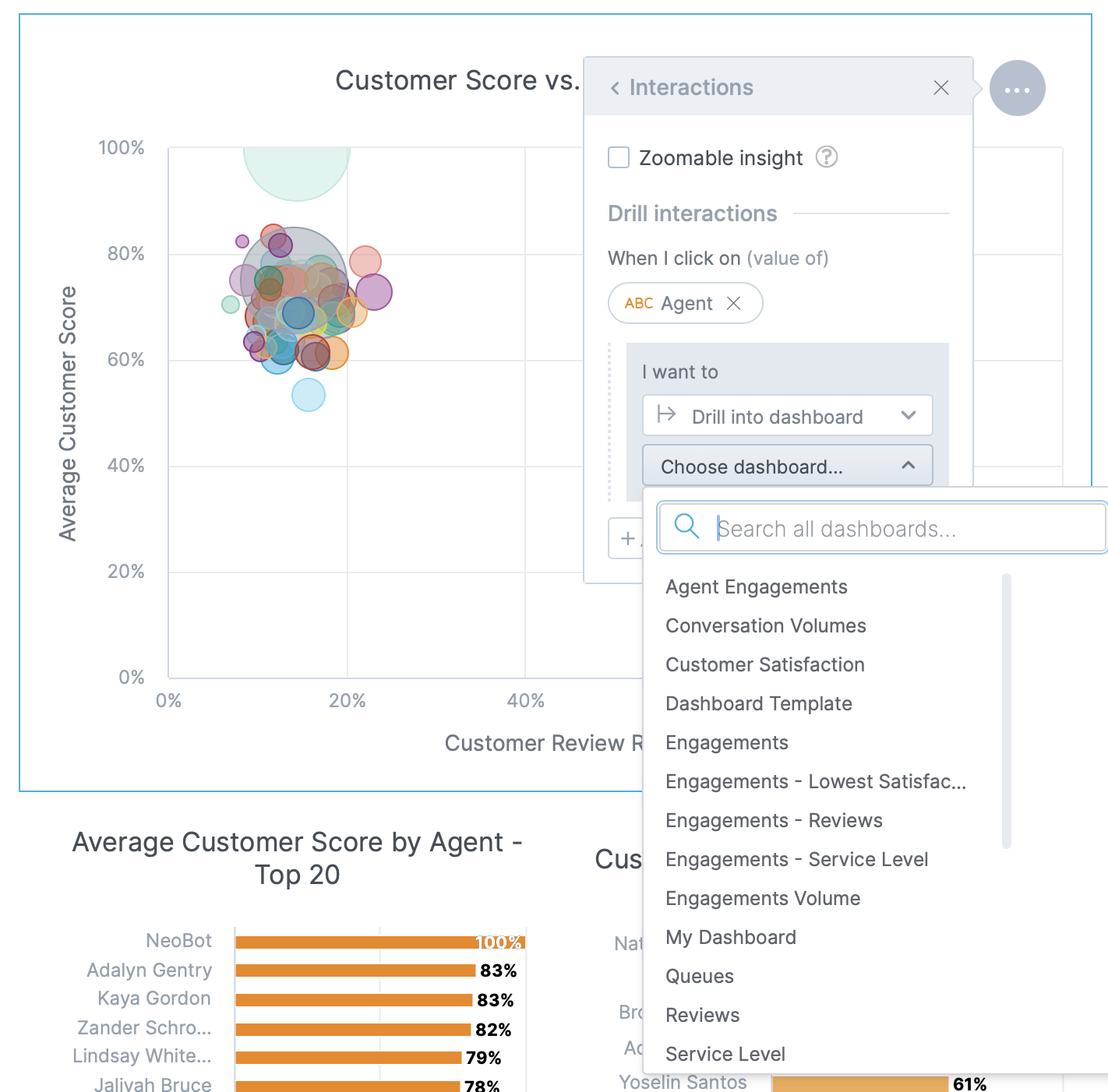
The advantage of the drill-down to dashboards is that the target dashboards can contain drill-downs to further dashboards and customer journeys. They are great for following data further and narrowing the search with every click.
Drill Down to Visualization
Drilling to a visualization is useful to get a quick look at more granular data such as a look into a list of individual conversations, engagements, and reviews.
After clicking on Drill into visualization:
-
Click Choose visualization…
-
You can use Search all visualizations… to narrow down the visualizations
-
Click the visualizations you want to drill down to
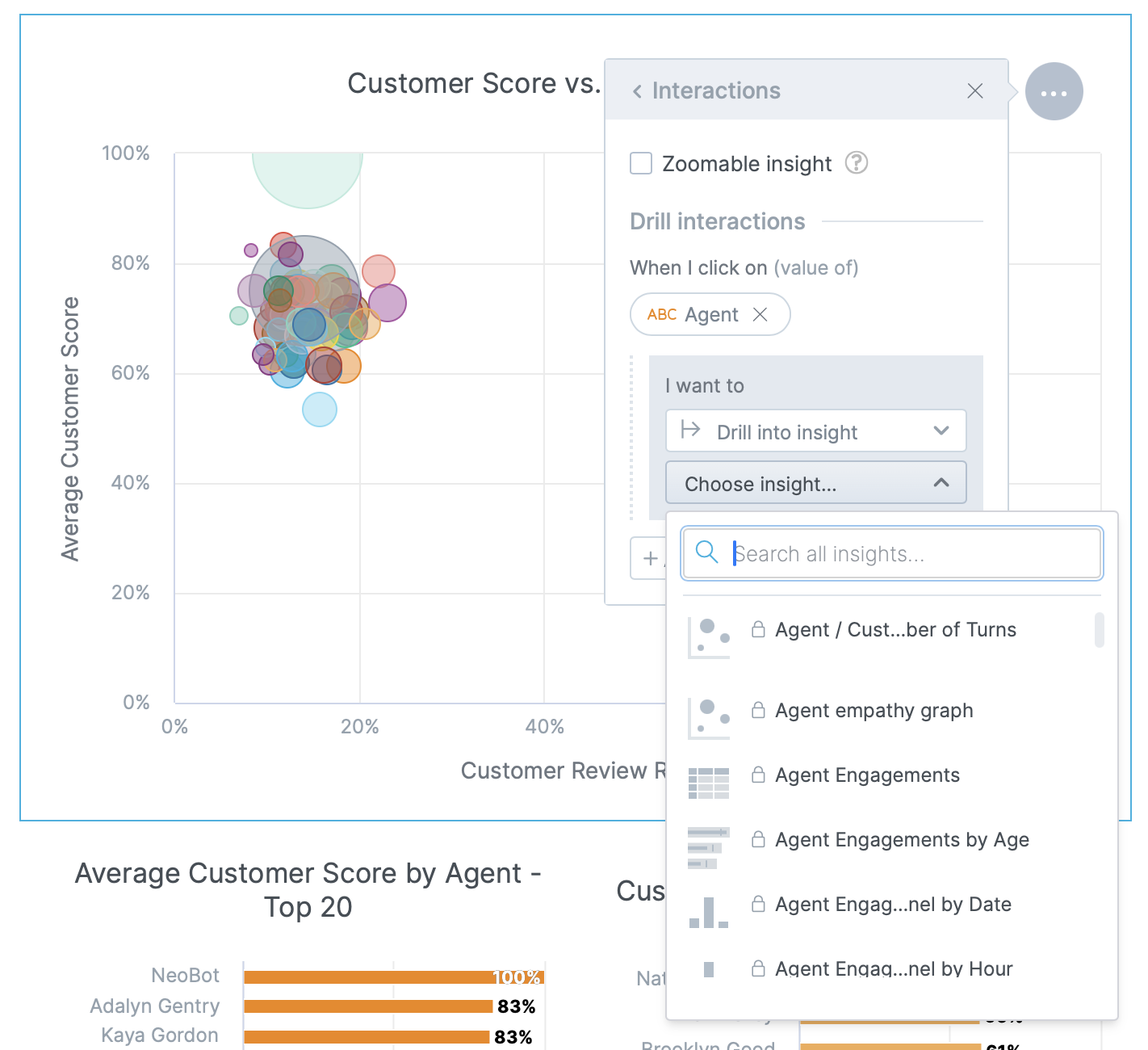
Drill Down in an Attribute Hierarchy
This drill-down enables you to drill into the same visualization segmented by a more granular attribute. This is useful for getting more details in the organization hierarchy.
Built-in supported Hierarchies:
- All dates and times have the hierarchy Year ⏵ Quarter ⏵ Month ⏵ Day ⏵ Hour ⏵ Minute
- Organization: Location ⏵ Organization ⏵ Engaged Department ⏵ Engaged Team ⏵ Agent
- Channel: Channel Type ⏵ Channel ⏵ Channel Vendor
- Queue: Direction ⏵ Queue ⏵ Engaged Team ⏵ Agent
- Outcome: Engagement Status ⏵ Reason ⏵ Outcome Category ⏵ Outcome
- Agent Activity: Availability ⏵ Agent Activity
- Source: Platform ⏵ Source
Custom Hierarchy
You can create a custom drill-down hierarchy to fit your business needs and organization structure. These hierarchies work together with the built-in hierarchies. When editing a dashboard users will be able to pick what hierarchy to use for each used visualization.
To create a new drill-down hierarchy:
Drill Down to Customer Journey
Drill down to Customer Journey sends users to the customer journey where they can check what happened in conversations between agents and customers.
To create a drill down to customer journey you need to choose Drill into URL and provide the URL in the expected format. After clicking Drill into URL:
-
Click Choose URL
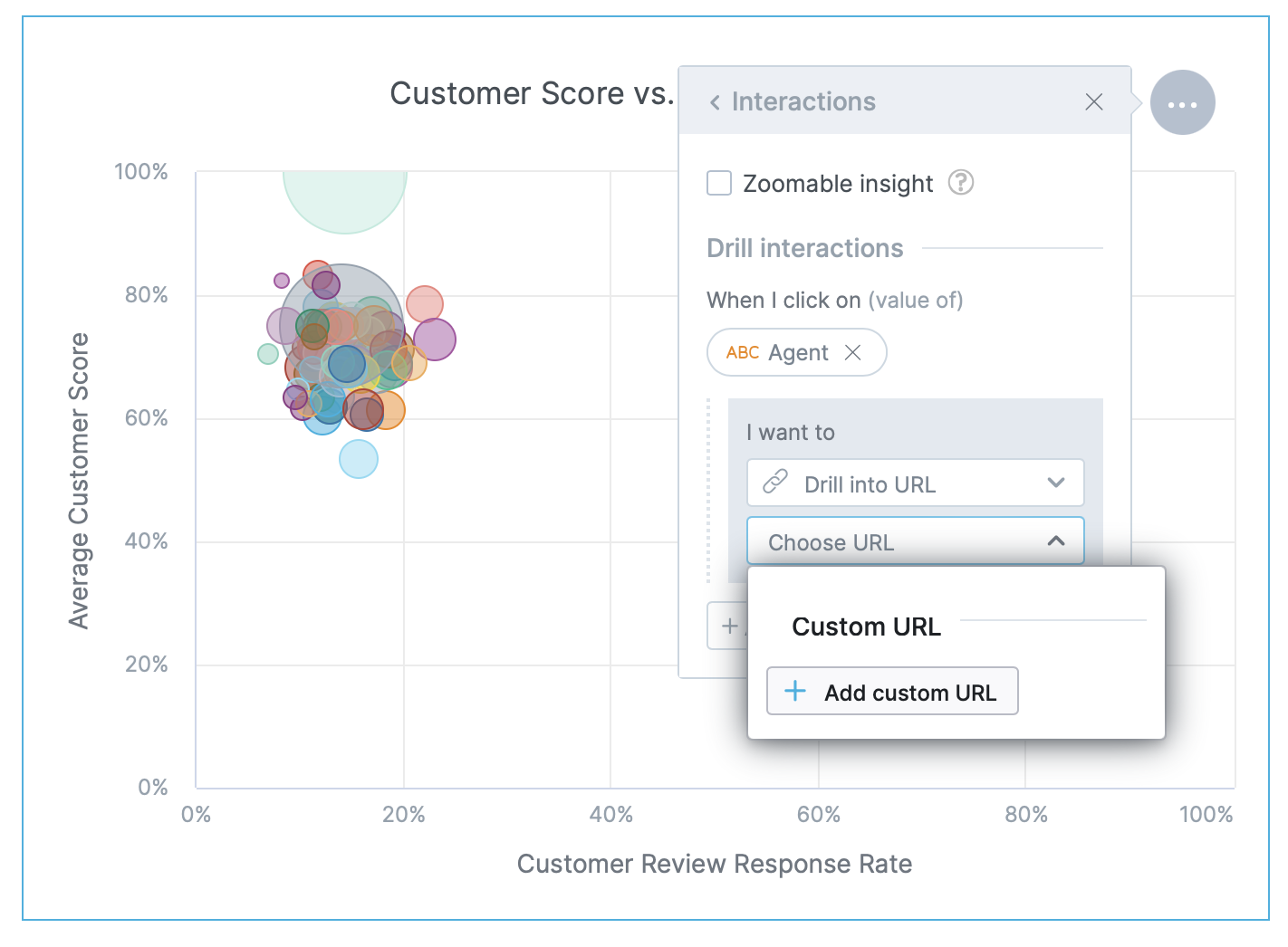
-
Click Add custom URL in the menu
-
Type
https://salted.cx/customers/,https://salted.cx/conversations/,https://salted.cx/engagements/, orhttps://salted.cx/reviews/into the URL text field, depending on where you want to go in the customer journey and what granularity of data you have in the visualization -
From the Parameters choose the corresponding attribute and click on it so it appears in the URL text field after the beginning of the address from the previous step (the attribute appears in orange)
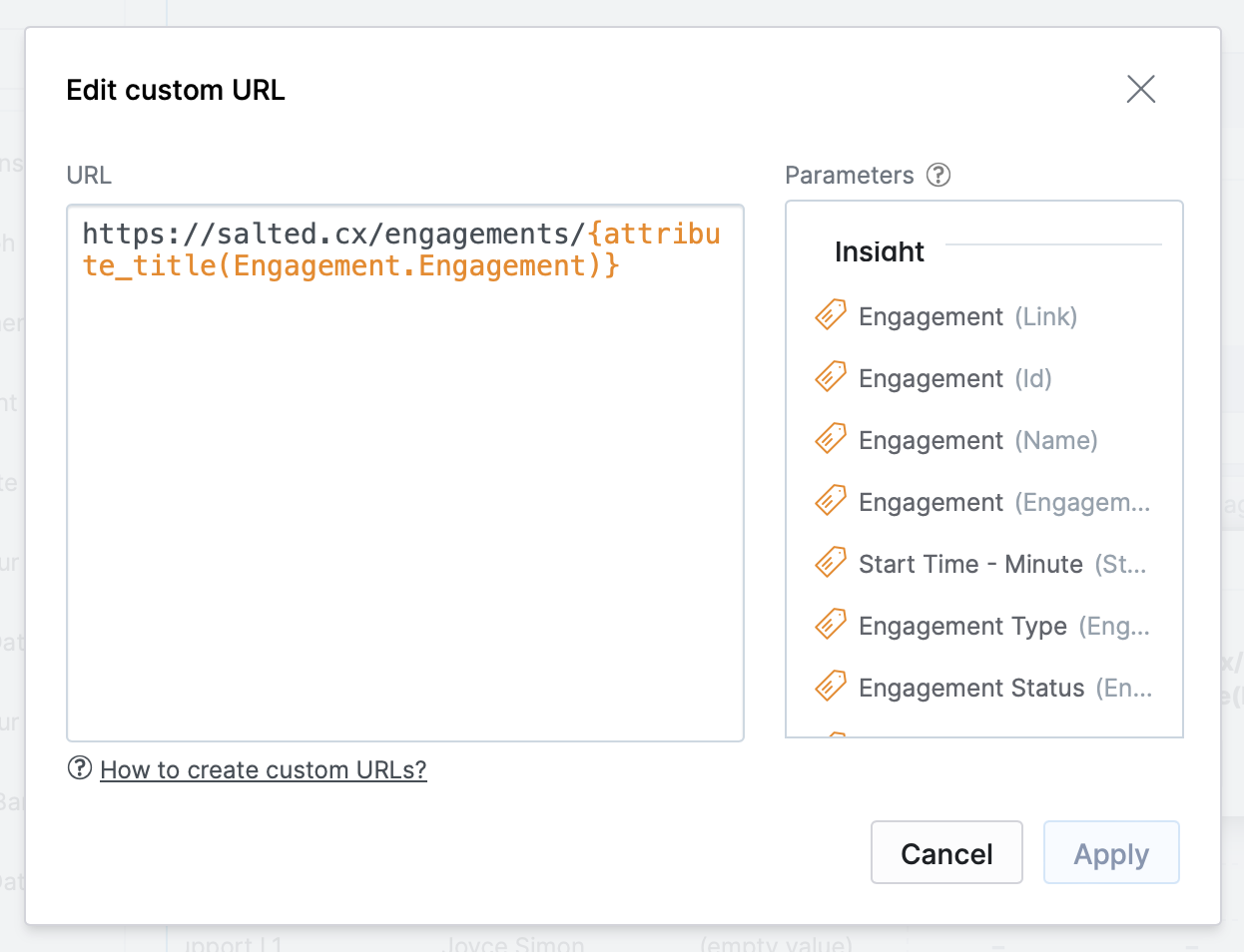
The table below shows different URLs that you can use to drill down to different places within a customer journey:
| Target | Address | Description |
|---|---|---|
| Customer | https://salted.cx/customers/{attribute_title(Customer.Customer)} | Opens Customer Journey scrolled to the most recent conversation. |
| Conversation | https://salted.cx/conversations/{attribute_title(Engagement.Conversation)} | Opens Customer Journey scrolled to the conversation. |
| Engagement | https://salted.cx/engagements/{attribute_title(Engagement.Engagement)} | Opens Customer Journey scrolled to the engagement. |
| Review | https://salted.cx/reviews/{attribute_title(Review.Review)} | Opens Customer Journey scrolled to the specific engagement or turn that has the associated review. |
Drill Down to a Web Page
Drill down to a web page enables users to go to any web page (for example your CRM, workforce management, etc.)
To create a drill down to customer journey you need to choose Drill into URL and provide the URL in the expected format. After clicking Drill into URL:
-
Click Choose URL
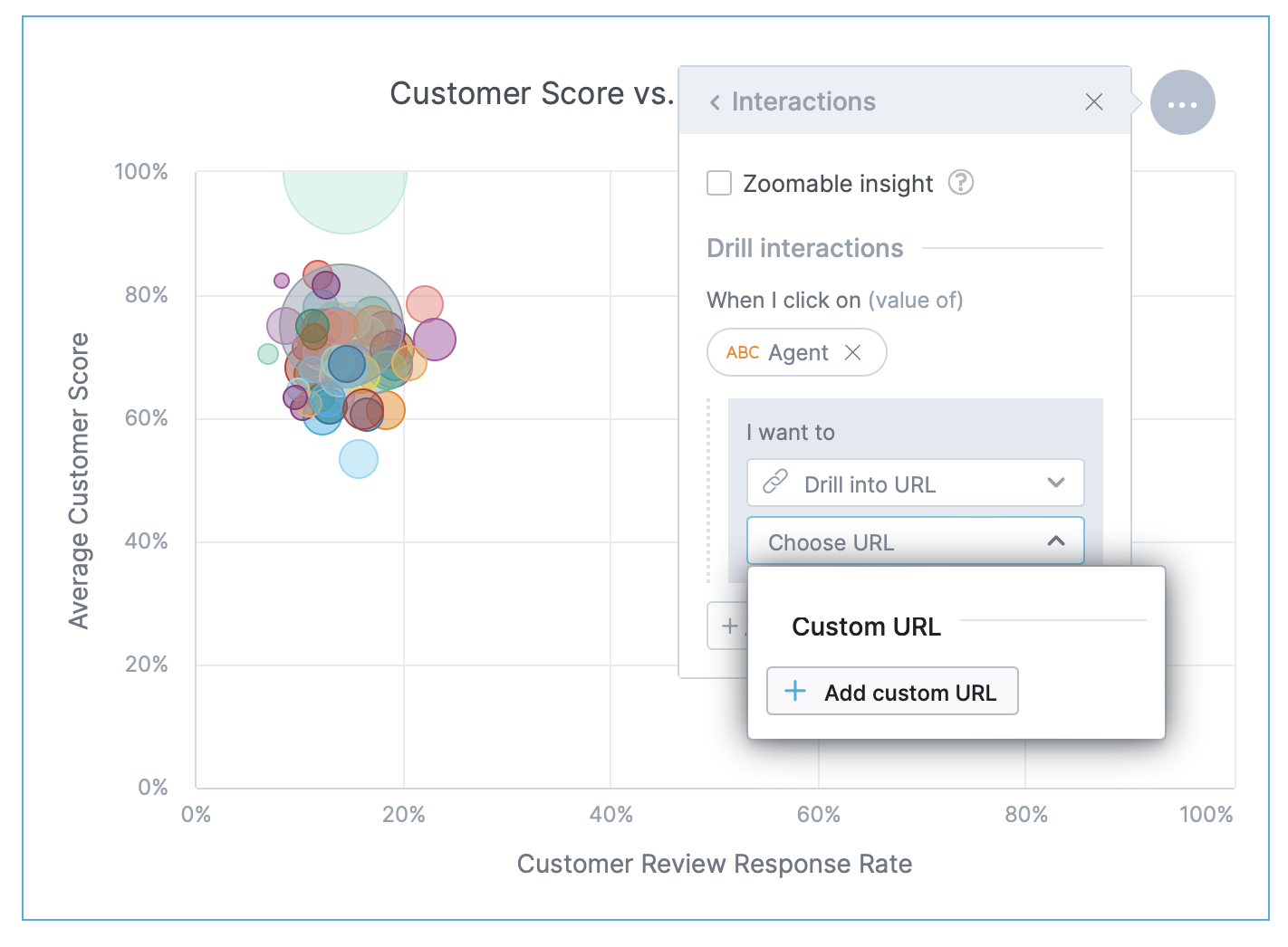
-
Click Add custom URL in the menu
-
Into the URL field type any web address you want to send users to. You can use any attribute from the Parameters menu in the URL to open a specific page such as a profile of an agent, customer, or any other object in the destination application.
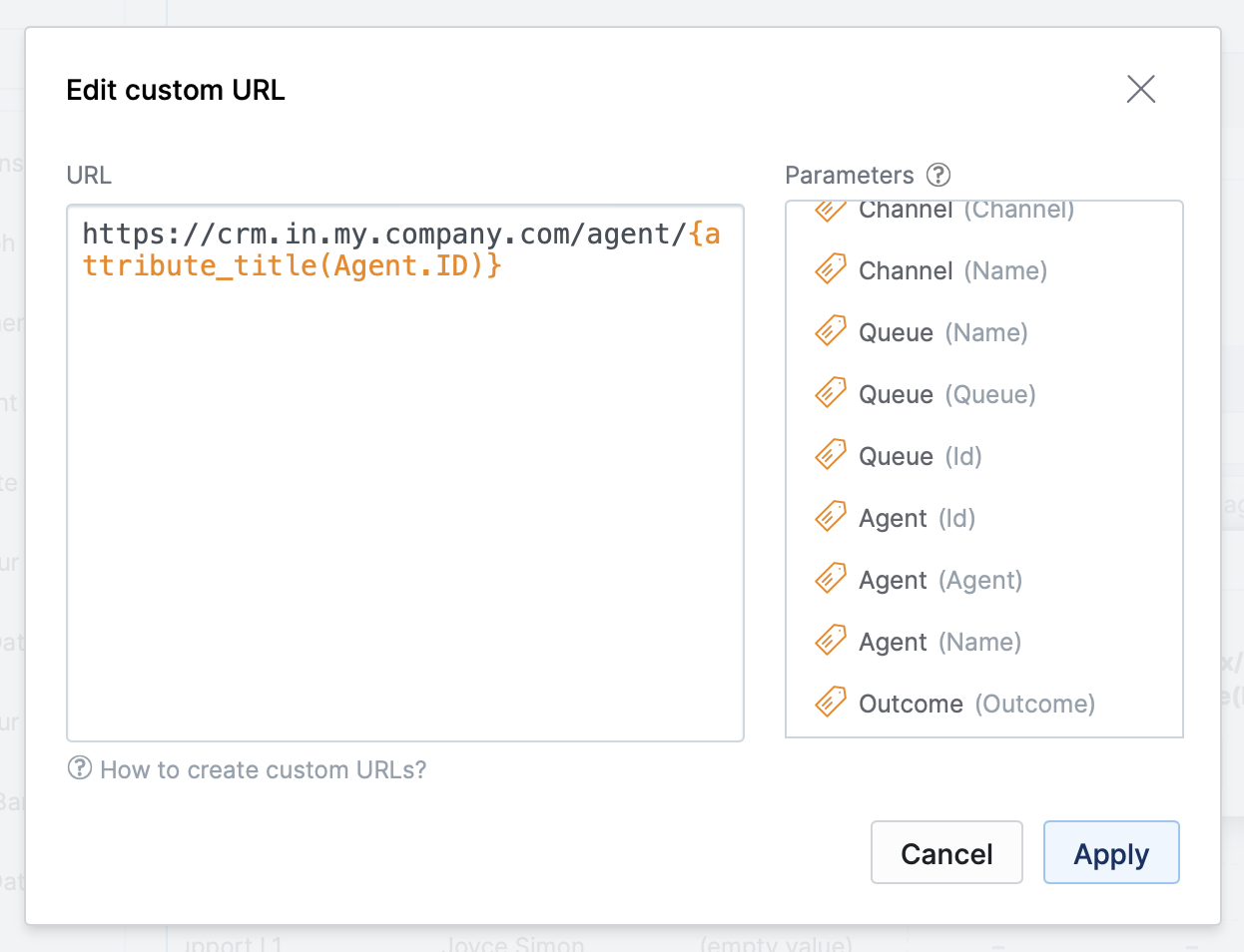
You can use all attributes and their labels used in the visualization from where the users drill down. You can also use the following dynamic variables:
- Visualization ID is the ID of the insight that contains the drill down. This is a UUID identifier.
- Dashboard ID is the ID of the dashboard from which the user drills down. This is a UUID identifier.
- Workspace ID is your domain without region. So if you have Salted CX on
company.eu.salted.cxthen the workspace ID will becompany.
Additionally, you can pass the currently applied filters to the URL. This enables the destination web page to apply the same filtering criteria as in the Salted CX dashboard. To add currently applied filters to the custom URL just click add next to them in the Edit custom URL dialog. You can use dashboard-level filters or visualization-level filters (as individual visualizations in a dashboard can ignore some dashboard-level filters).
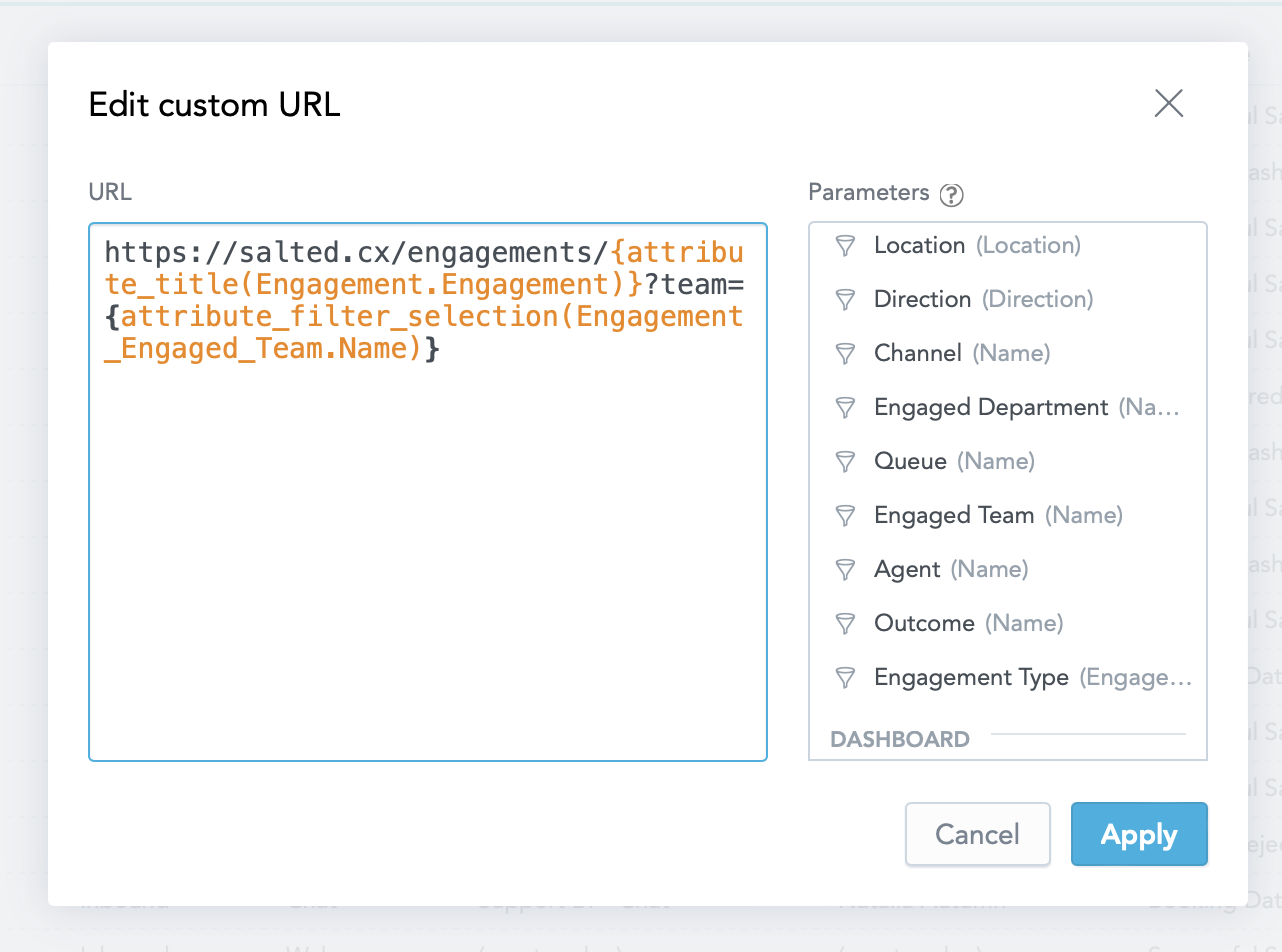
The filter added to the URL has the following format that the destination page has to parse from the URL (encoded):
IN["Attribute Value 1", "Attribute Value 2"]if the filters list explicit values to includeNOT_IN["Attribute Value 1", "Attribute Value 2"]if the filters list explicit values NOT to includeNOT_IN[]if there are no filters applied